To schedule a YouTube broadcast, log in to the YouTube creative studio, click "Create" -> "Start Streaming”
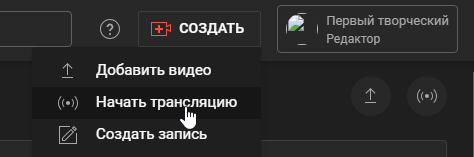
💡 Broadcast planning via the "Management" section (recommended method)
Go to the "Management” section
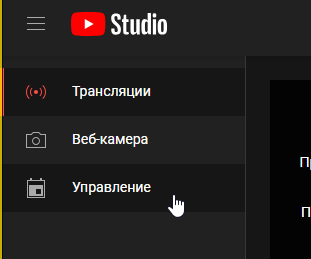
Click "Schedule a broadcast" and select "Create a new one" or "Reuse settings" from an existing broadcast.
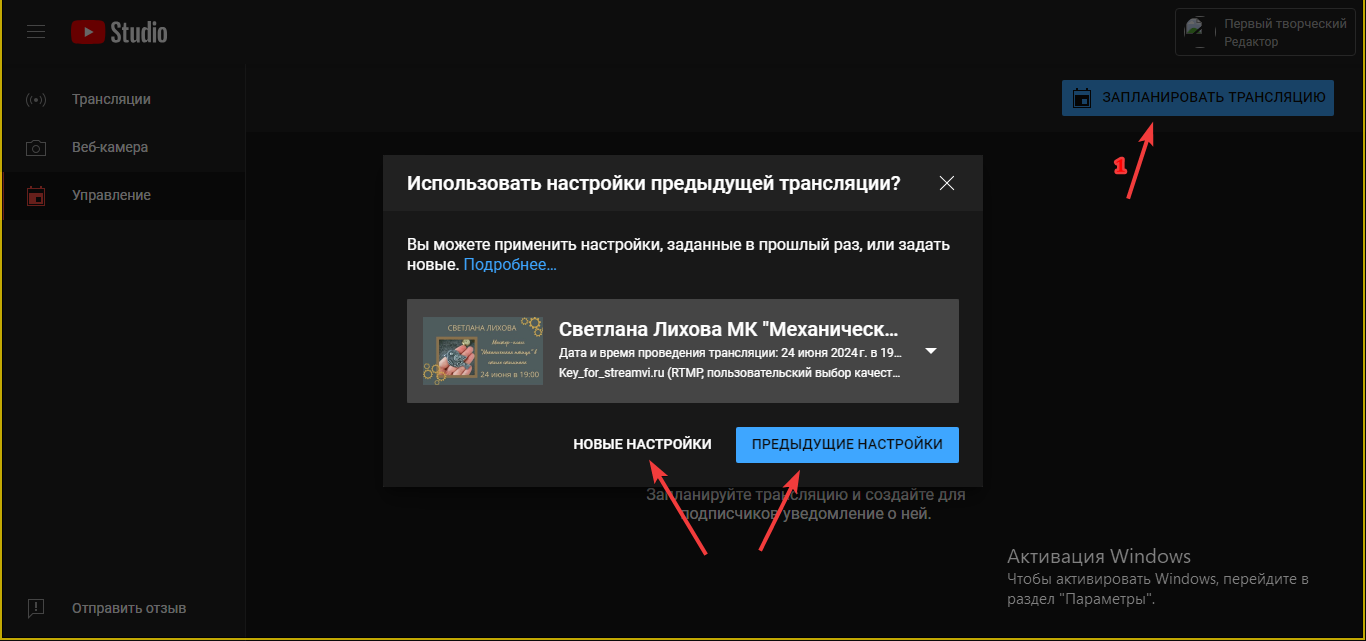
In the window that opens, specify the necessary parameters and click “Done”
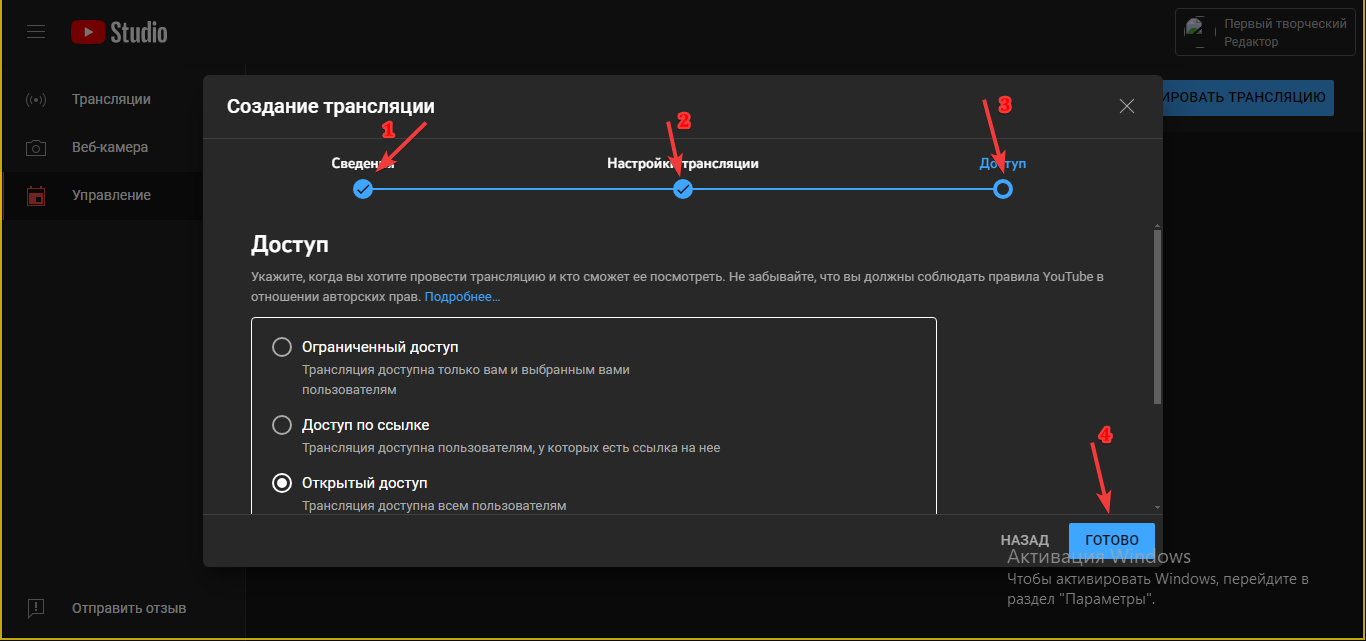
Then go to the channel settings on streamvi, select your created broadcast and click “Save”
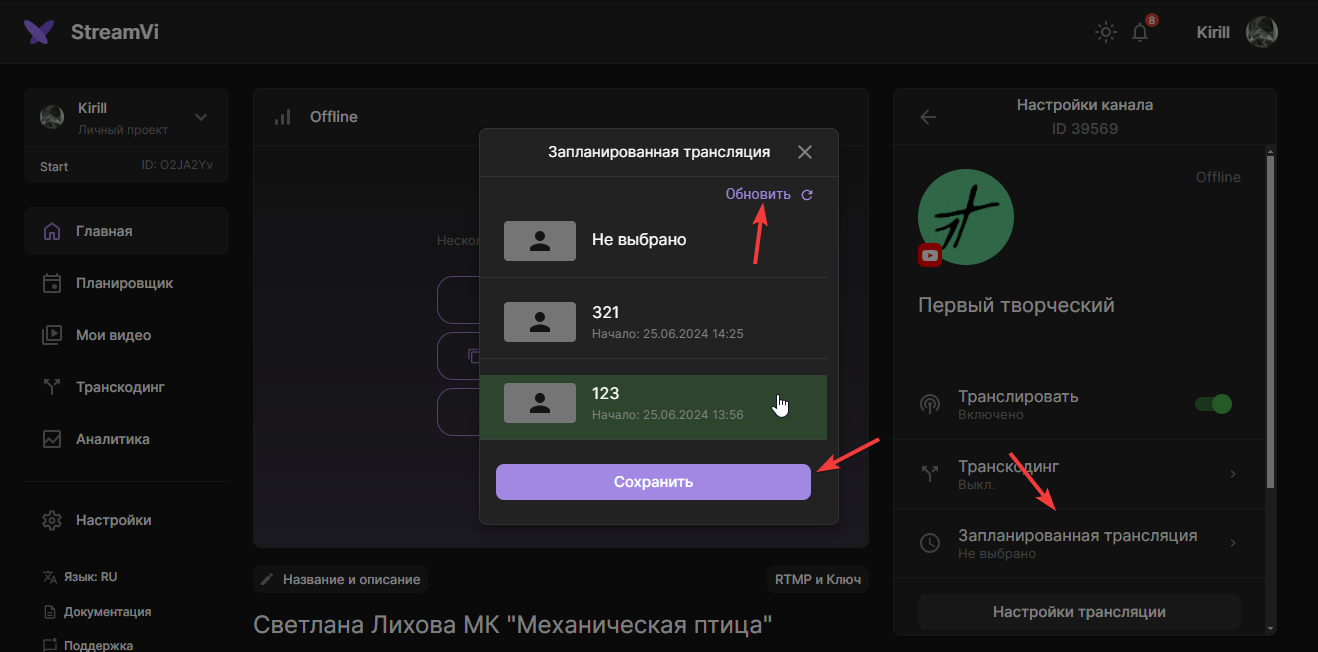
💡 If your scheduled broadcast is not displayed in the menu, click the refresh button
In this case, the rip protection may not always work. In such cases, if the broadcast continues after the break, a new broadcast with the same settings will be created.
Go to the "Broadcasts" section and specify the necessary settings.
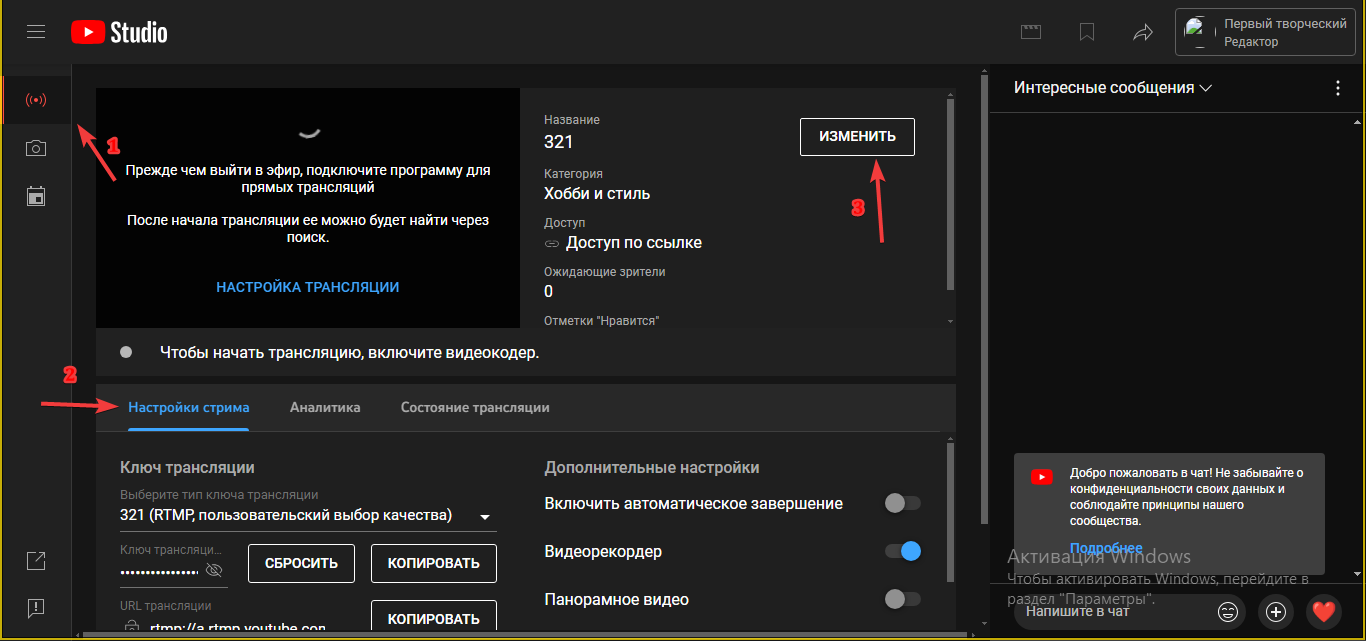
💡 If you have this bar displayed 👇 you can create a new key.
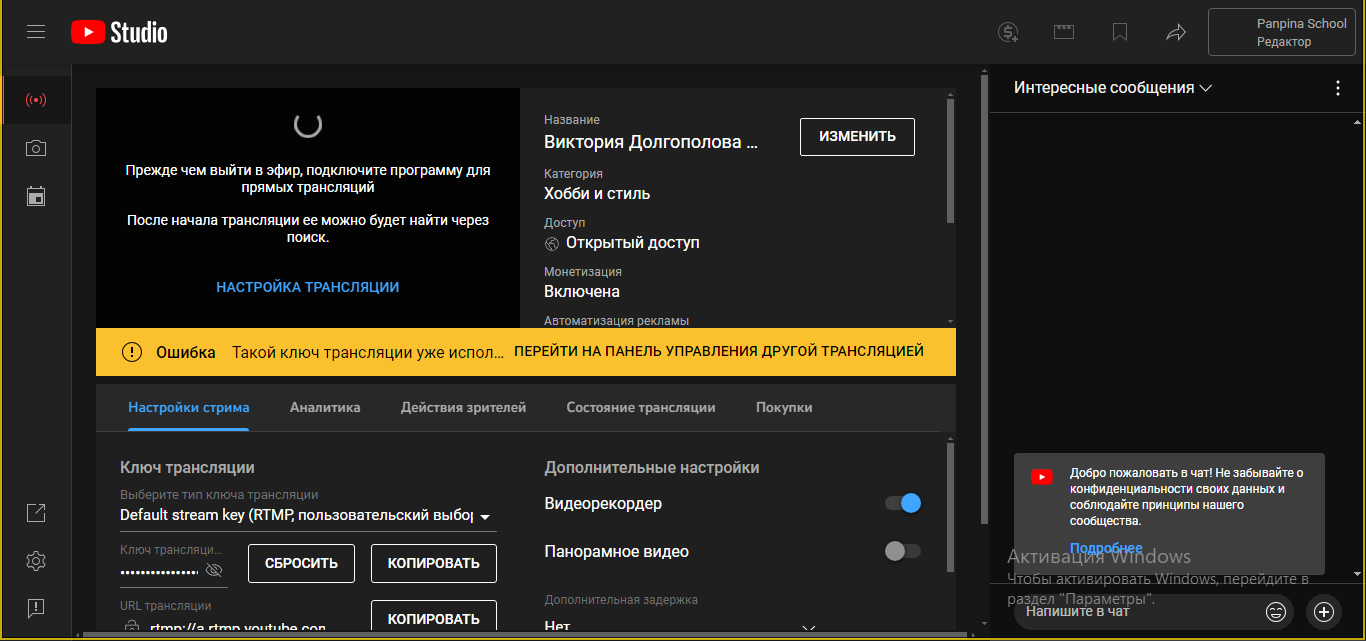
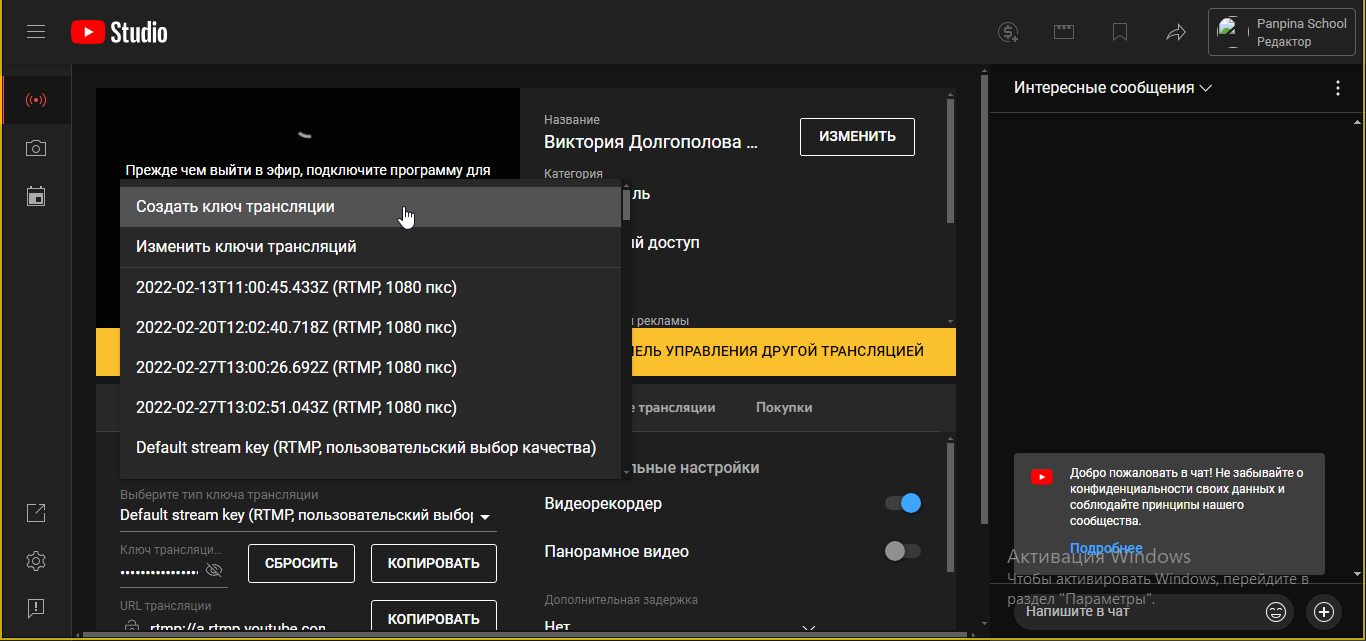
Then go to the channel settings on streamvi, select your created broadcast and click “Save”
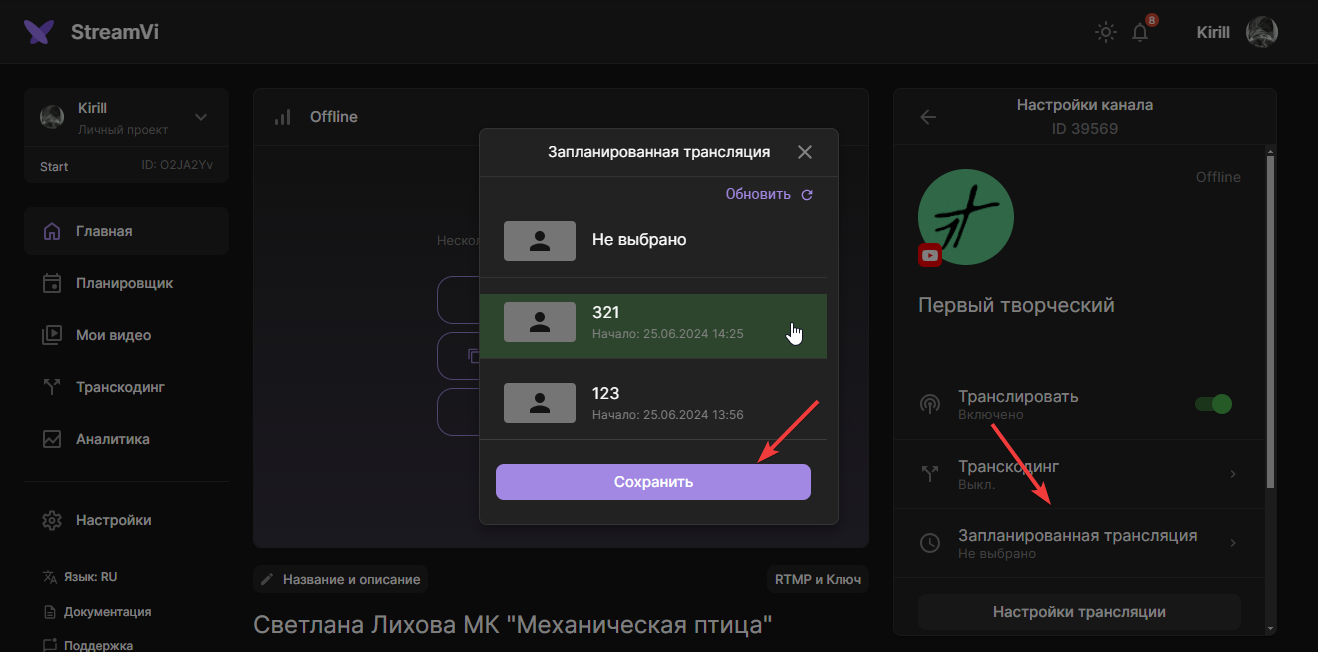
After the broadcast is completed, the "Select scheduled broadcast" option in the channel settings will be set automatically to the "Not selected” mode
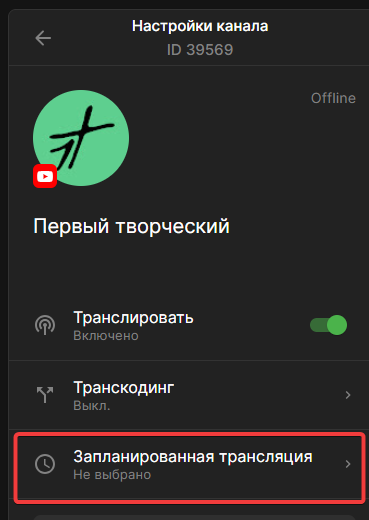
To start the next scheduled broadcast, you need to select it again at this point, otherwise a new broadcast with the standard settings will be created at the start.