ManyCam
Multi-channel streaming can be done from your phone using our service and the ManyCam app.
AppStore (iPhone) https://apps.apple.com/ru/app/manycam-easy-live-streaming/id1112694921
GooglePlay (Android) https://play.google.com/store/apps/details?id=com.visicommedia.manycam
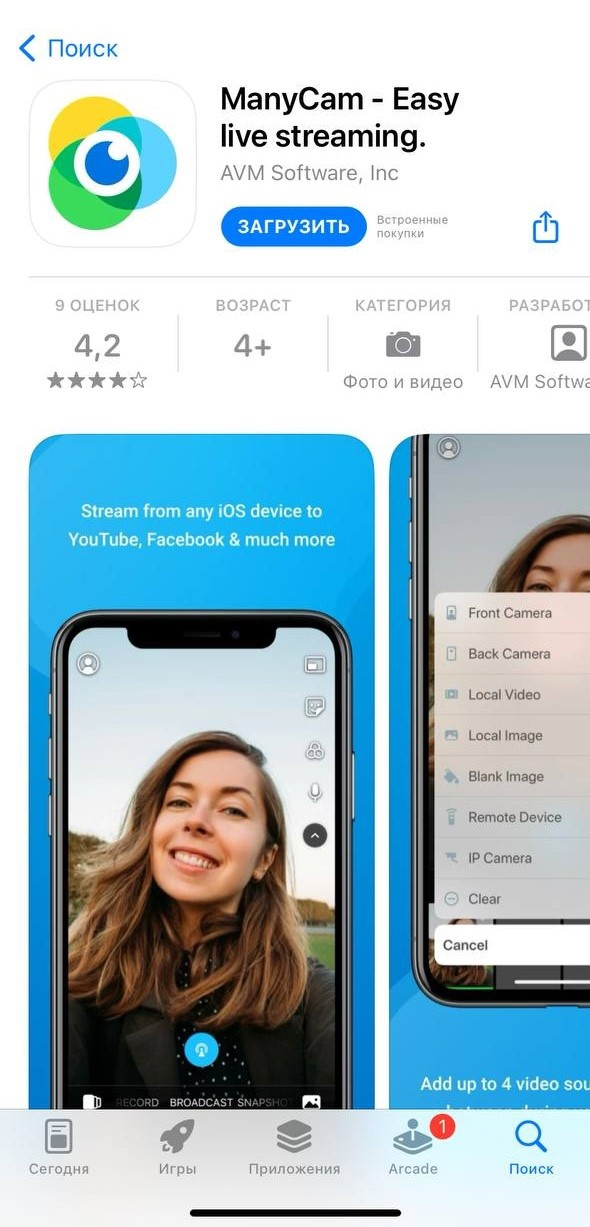
To do this, install and open the app. Grant all permissions to the application. A short instruction on how to use the application is also offered.
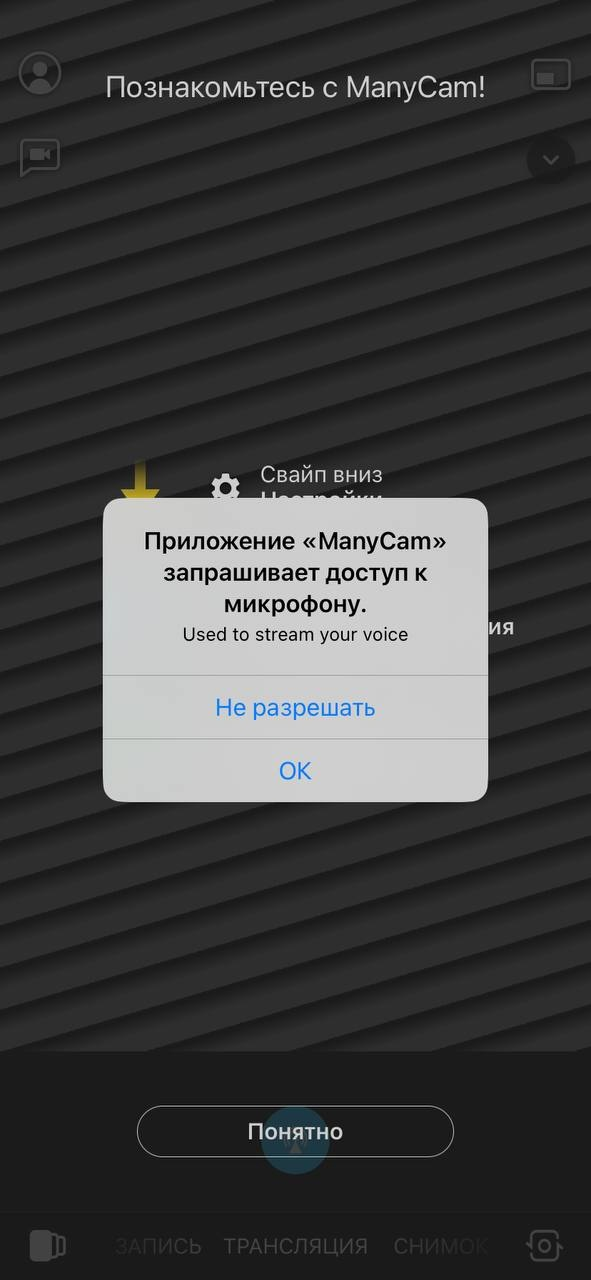
A special feature of this application is two free scenes between which you can switch during the broadcast. When adding a new scene, you can select the desired action from the list. You can buy additional scenes.
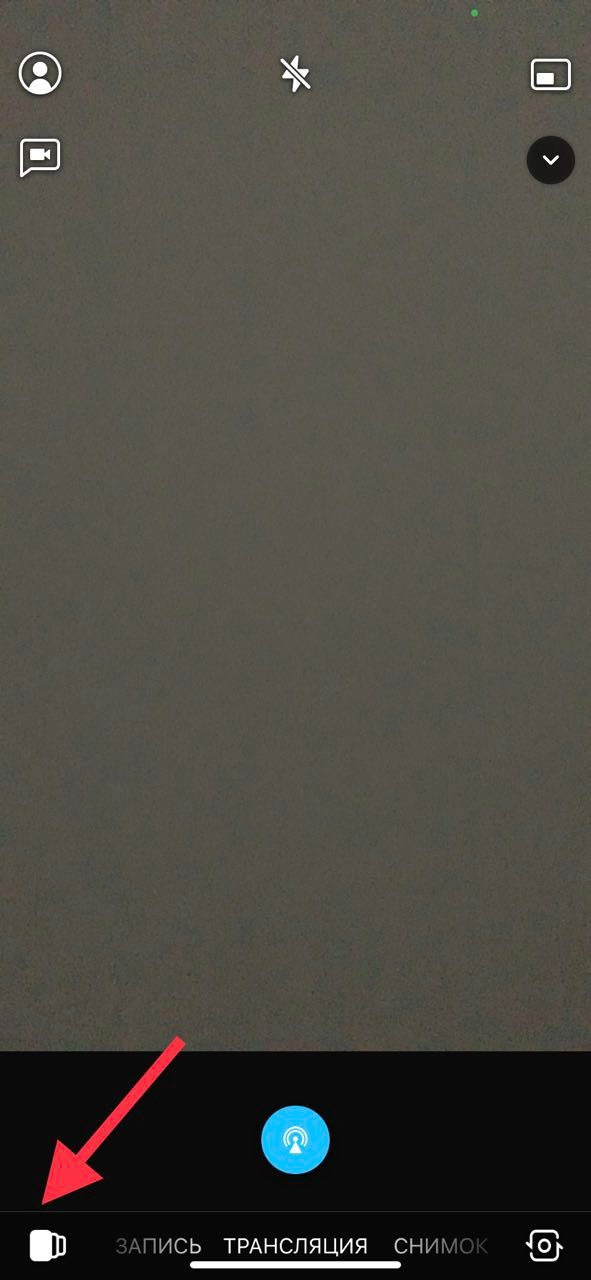
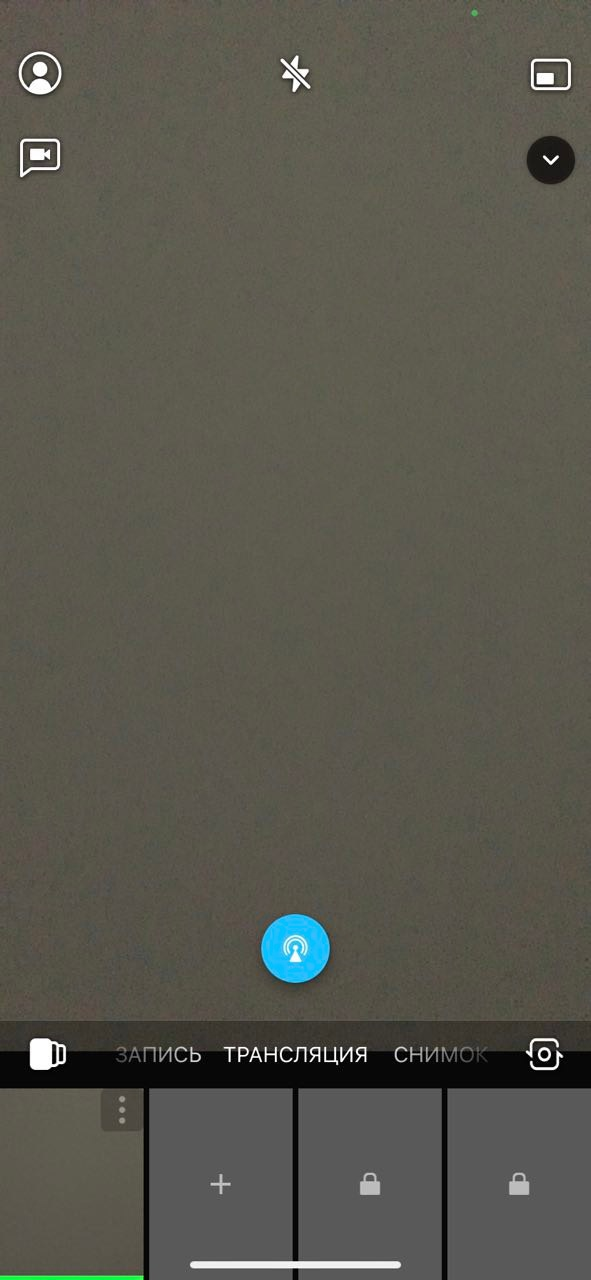
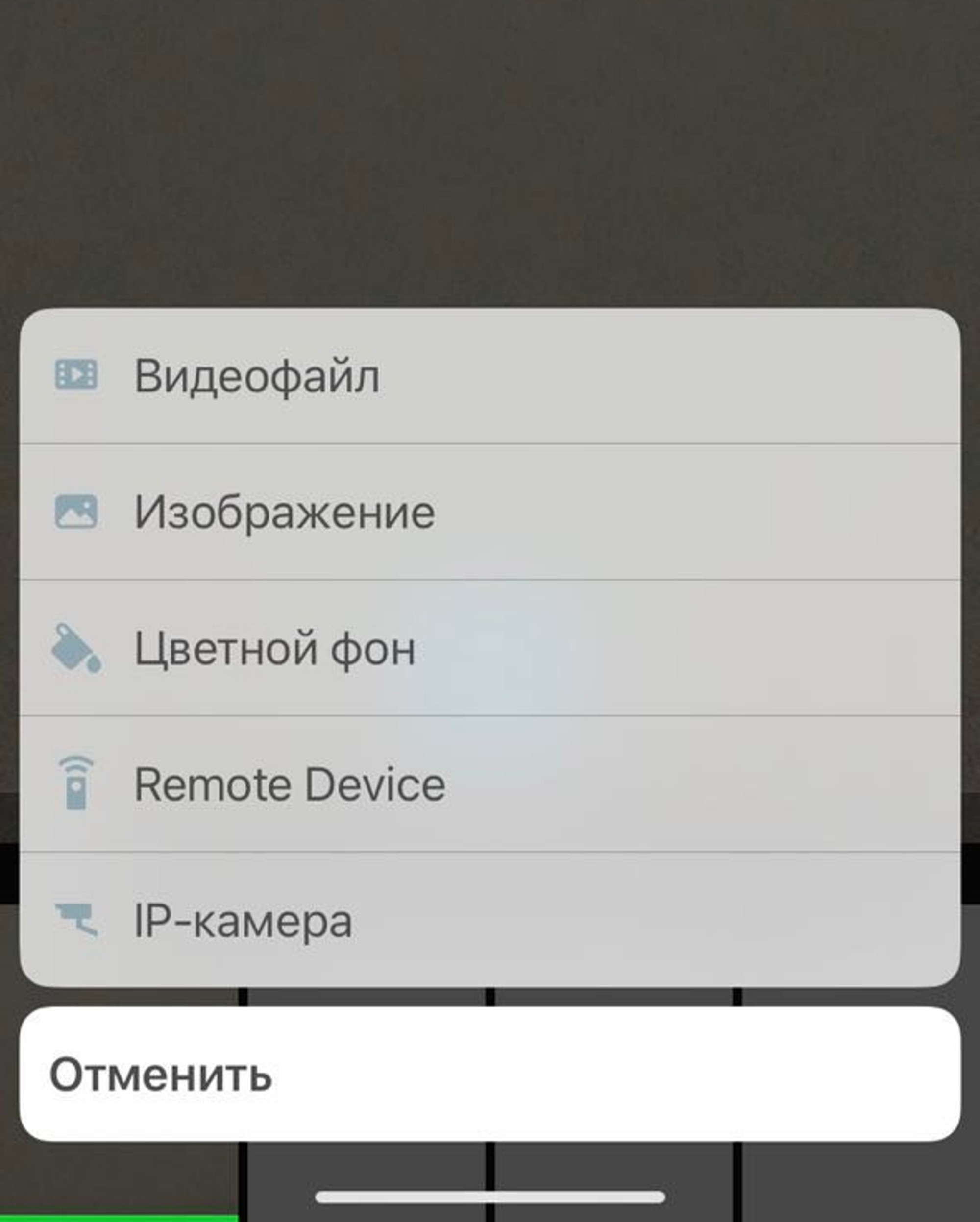
The camera change button is located under the number 1. If you click on the menu (number 2), the settings will appear. Here you can choose a sticker, a color, and turn the microphone on and off. Button 3 adds another window to your scene, where there is also a choice. Press 4 to turn on/off the flash. The application settings can be accessed by swiping from top to bottom or by pressing the 5 button.
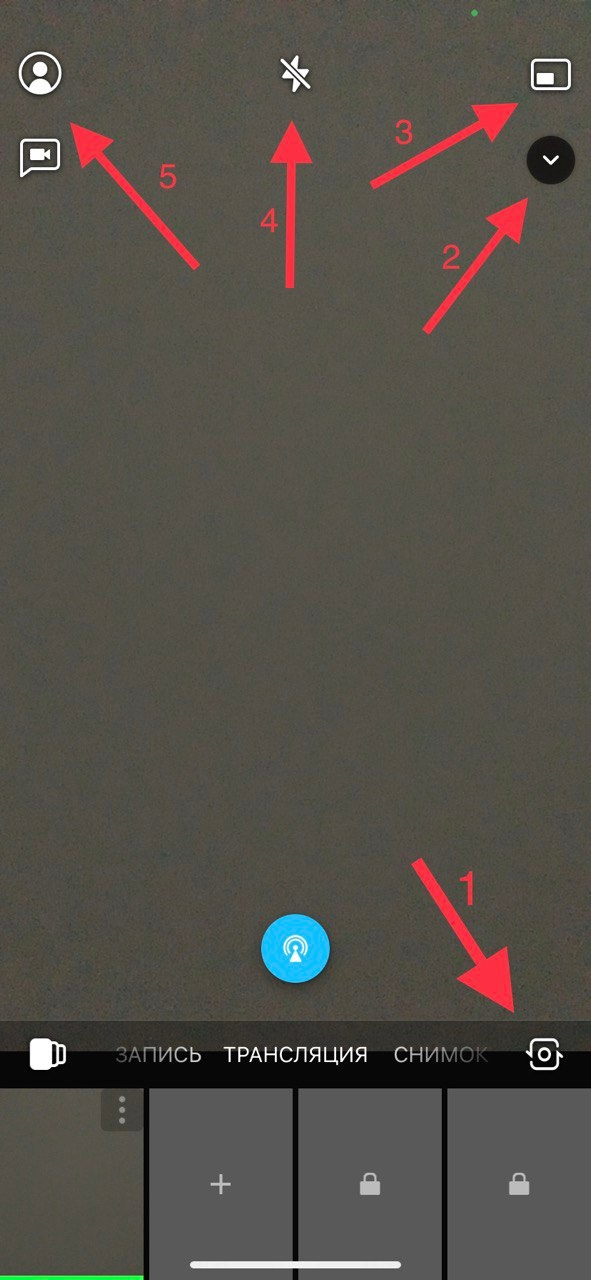
To start broadcasting through our platform, you must:
- On the main screen of the ManyCam application, click on the broadcast button. A list of channels will appear. Click Add RTMP Server to get the settings for adding our service.
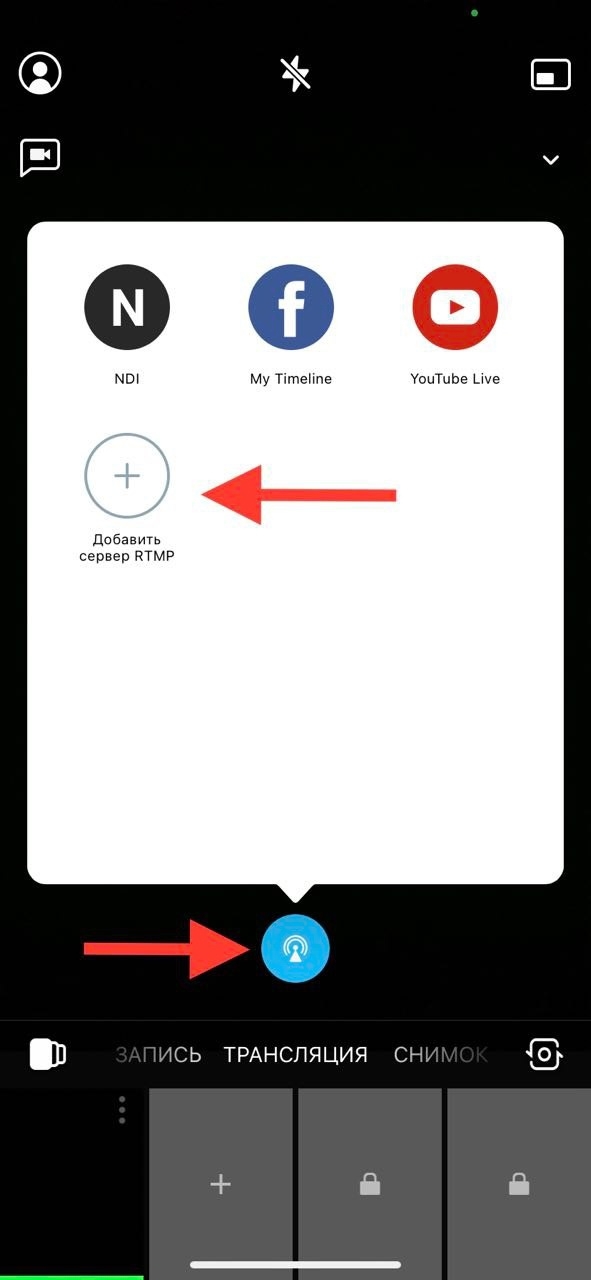
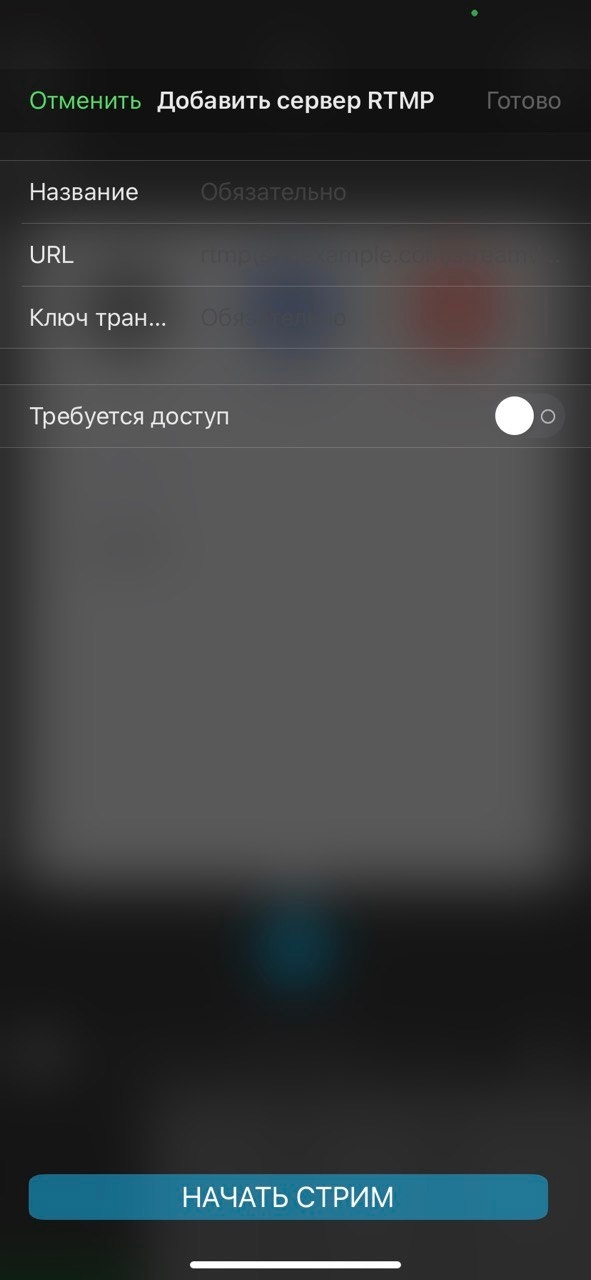
- Log in to the website streamvi.io from the phone. Set up and enable the channels you want to broadcast to.
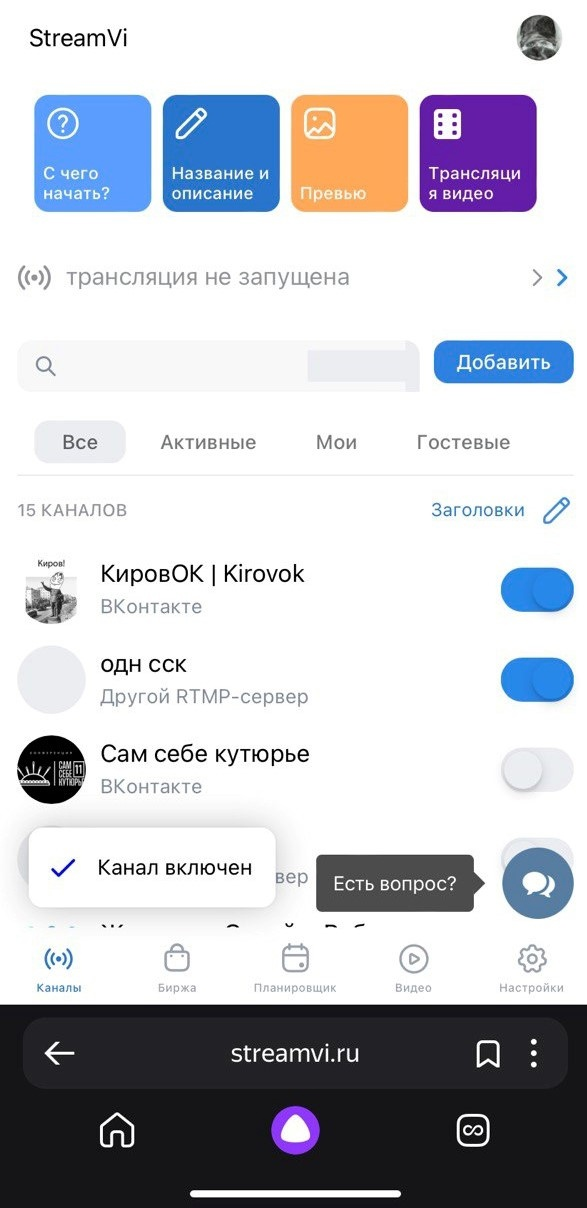
- Copy the RTMP Server and the Key from the settings item and paste them into the appropriate fields in the ManyCam application. Enter any name (this is done so that the settings are saved in the application) and click Start Streaming.
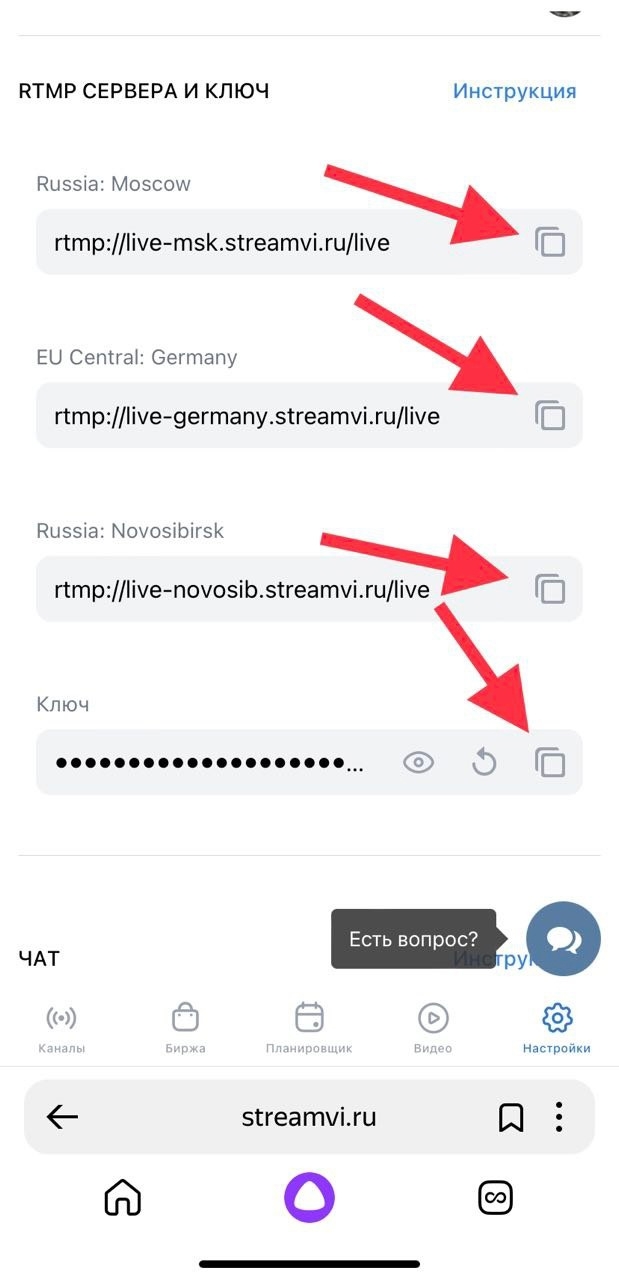

The stream will start in the channels you have selected. During the stream, you can change the scenes and camera, or apply color and insert stickers, as described above.
Attention multichat cannot be inserted in this application!
To end the stream, click the broadcast button again. Enjoy using it!