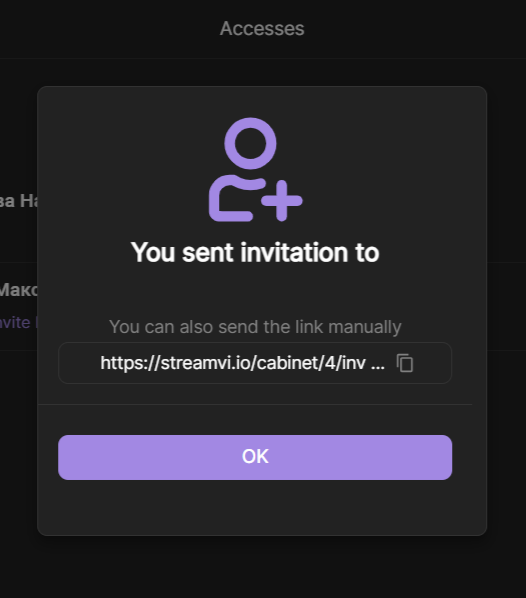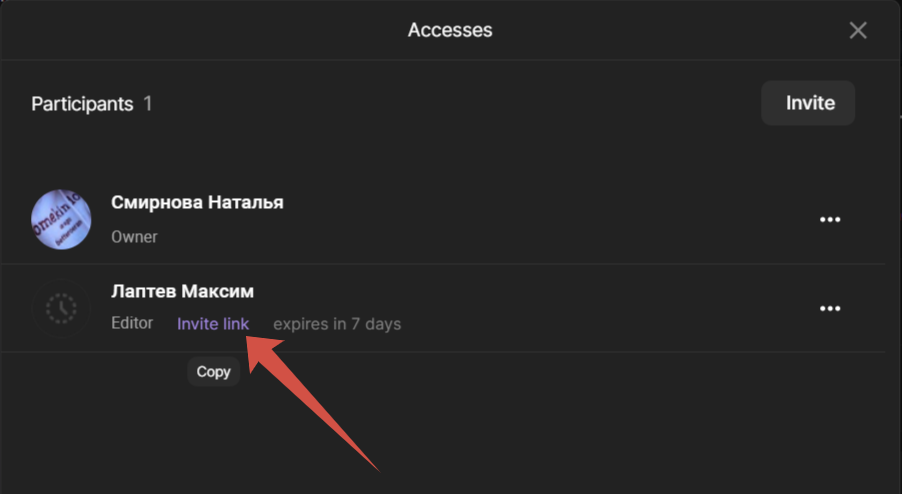You can grant access to the channel to another user of the service.
Go to the channel settings and go to the "Accesses" section.
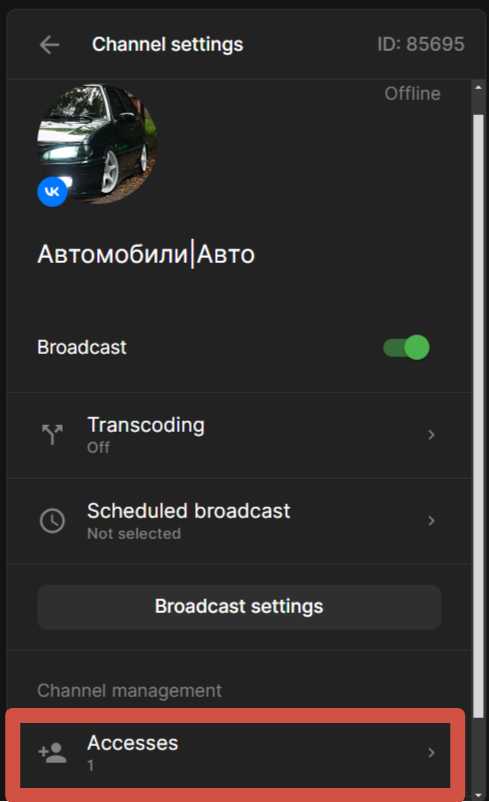
You will see a page with a list of all the users who already have access.
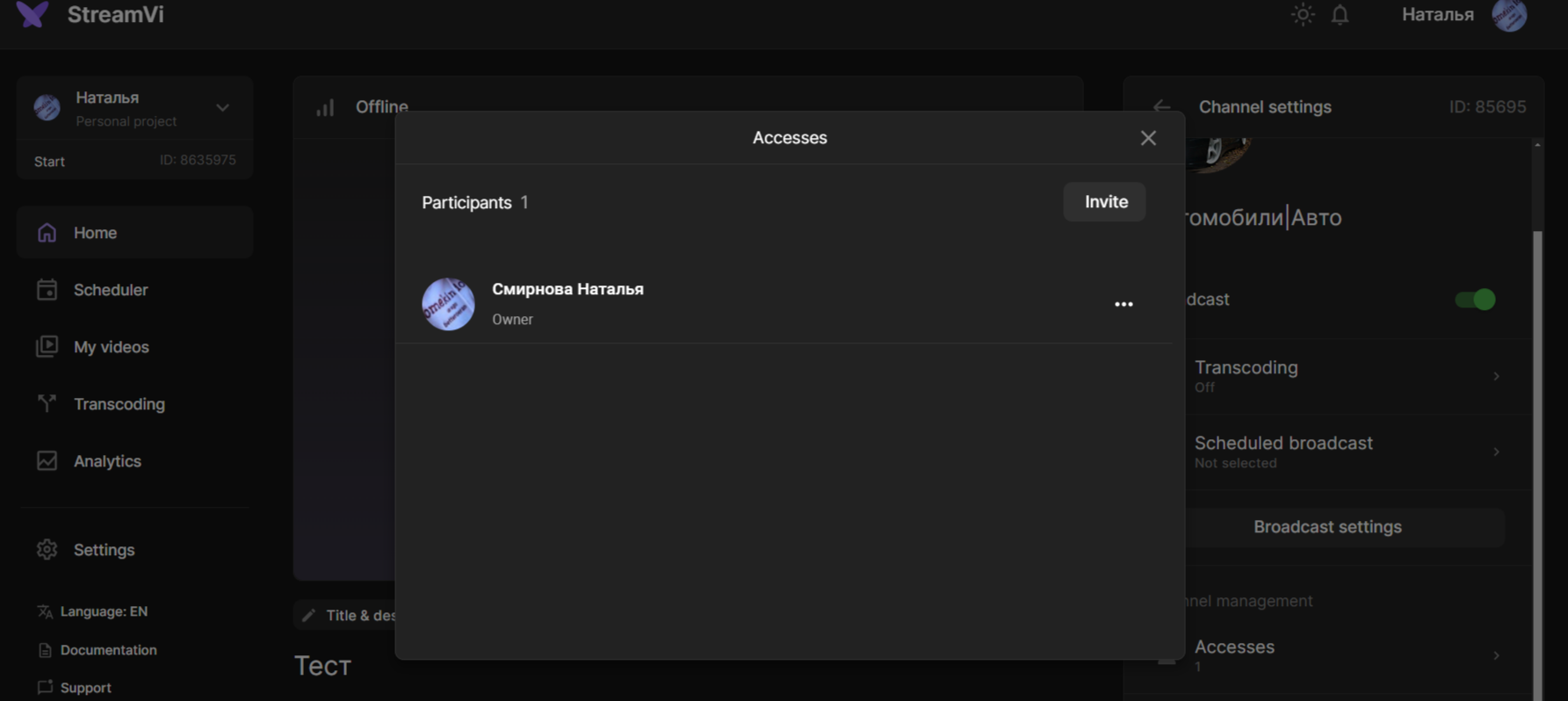
Click the "Invite” button.
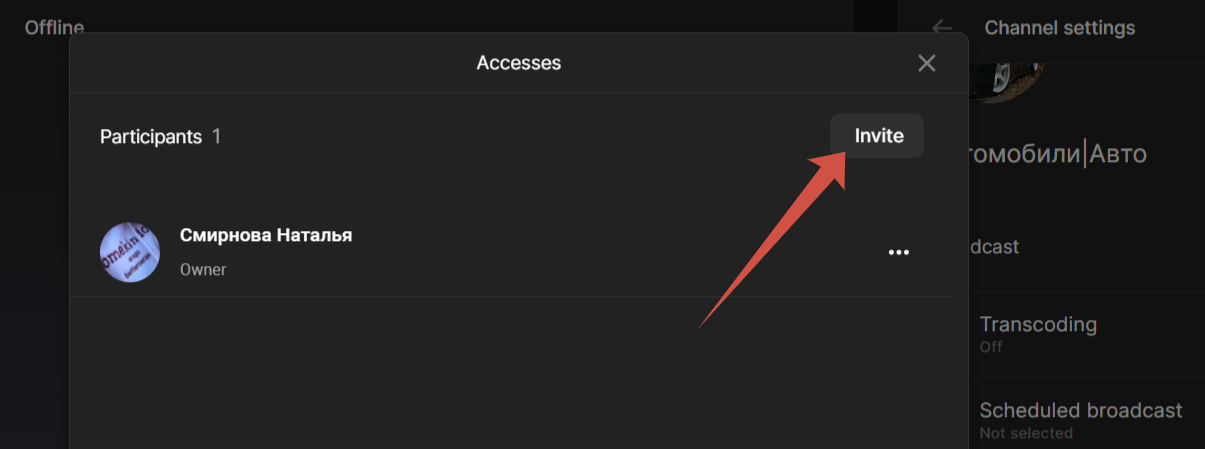
In the window that opens, select the access rights, paste the link to the VKontakte user's email address to which the page is linked and click "Send an invitation".
💡 You can also specify an identifier. This is the streamvi user ID.
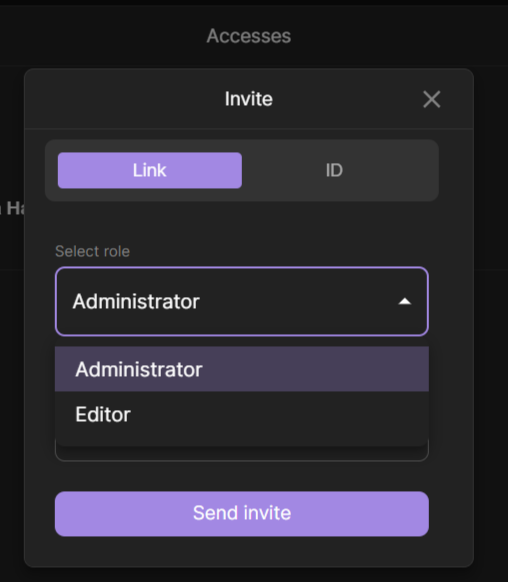
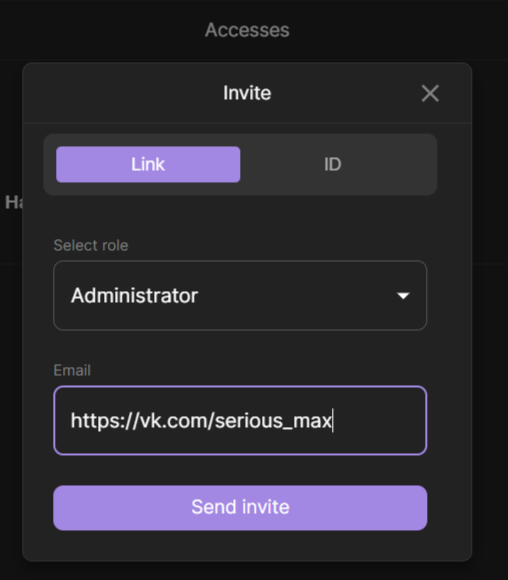
or
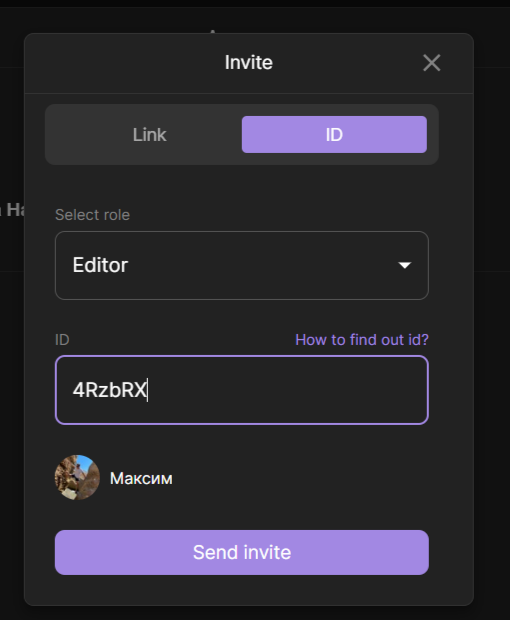
In order for this channel to be shown on the user's "All" and "Guest" tabs, they need to click on the link and accept the invitation.