Click the "Add" button in the "Channels" section > Select "Twitch"
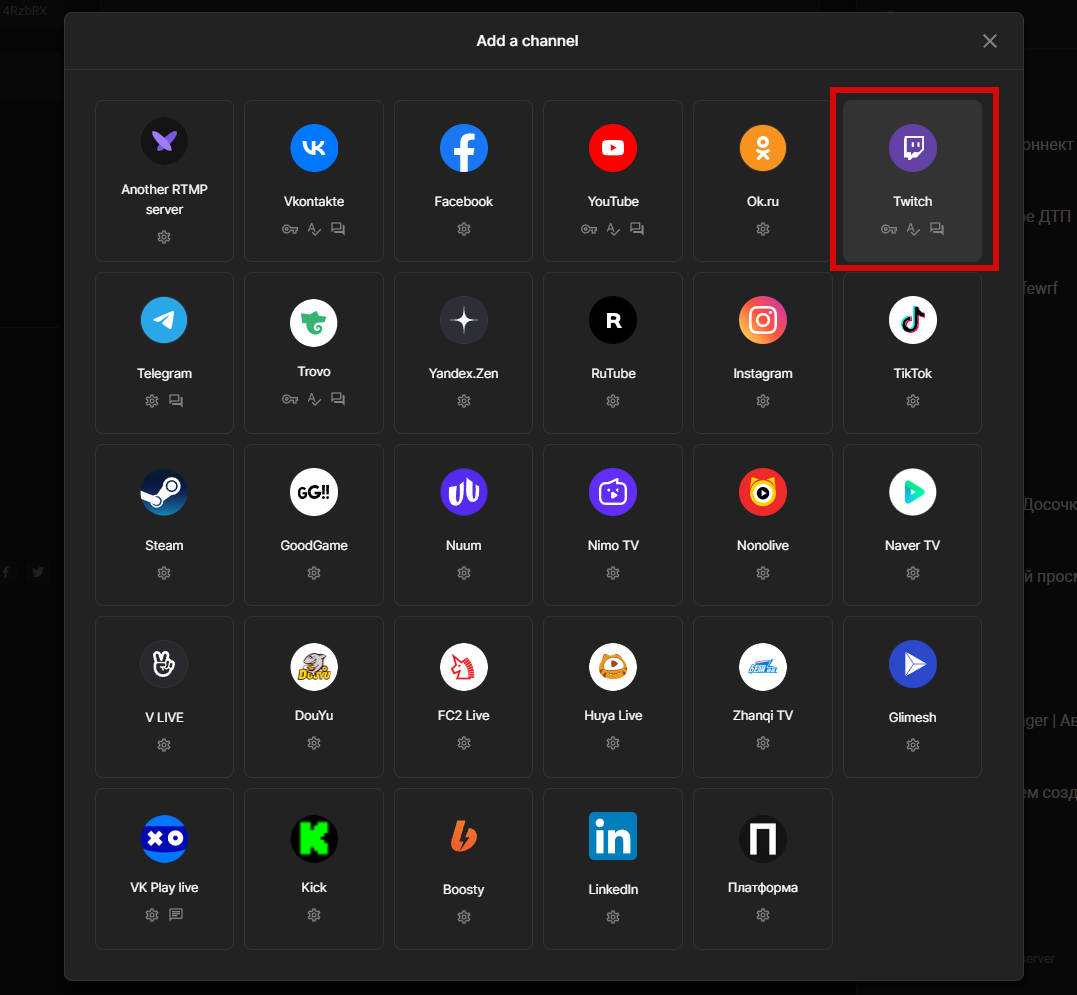
If you are adding twich for the first time, you will see a window with a "Login" button
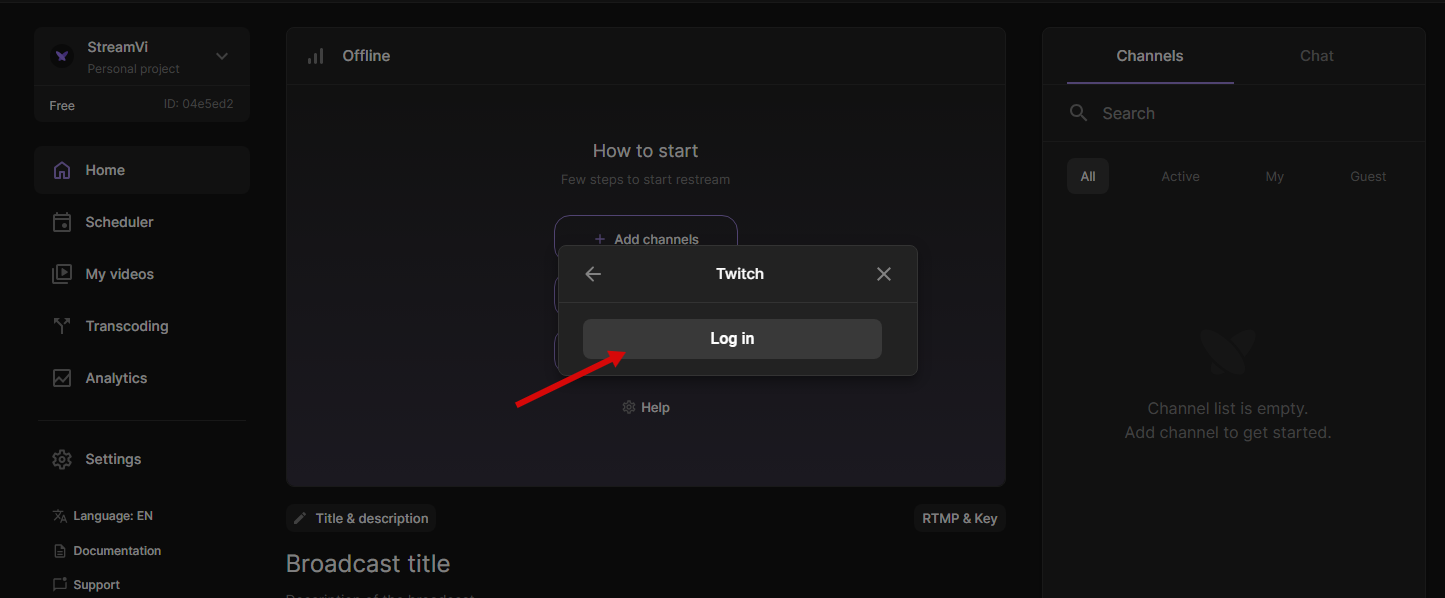
In the pop-up window, log in to twich:
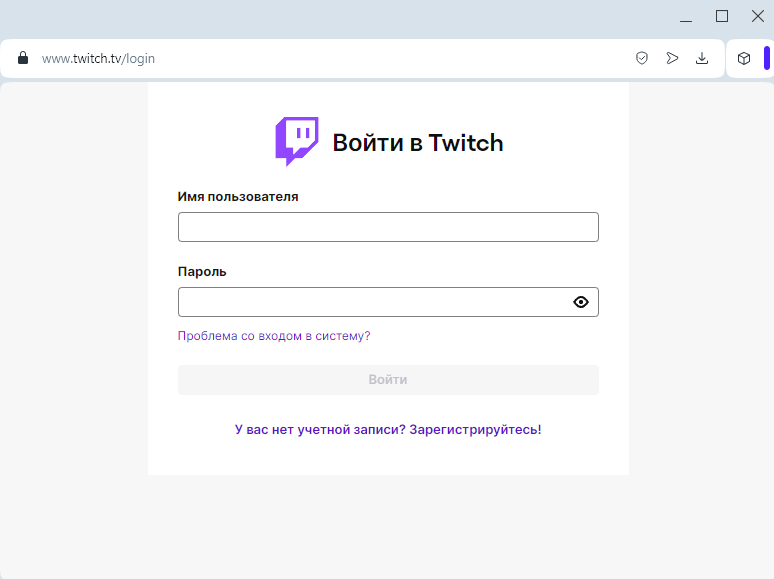
After that, you will have an added twitch account and a list of communities that can be added. Click on the channel to add it to the list for retransmission
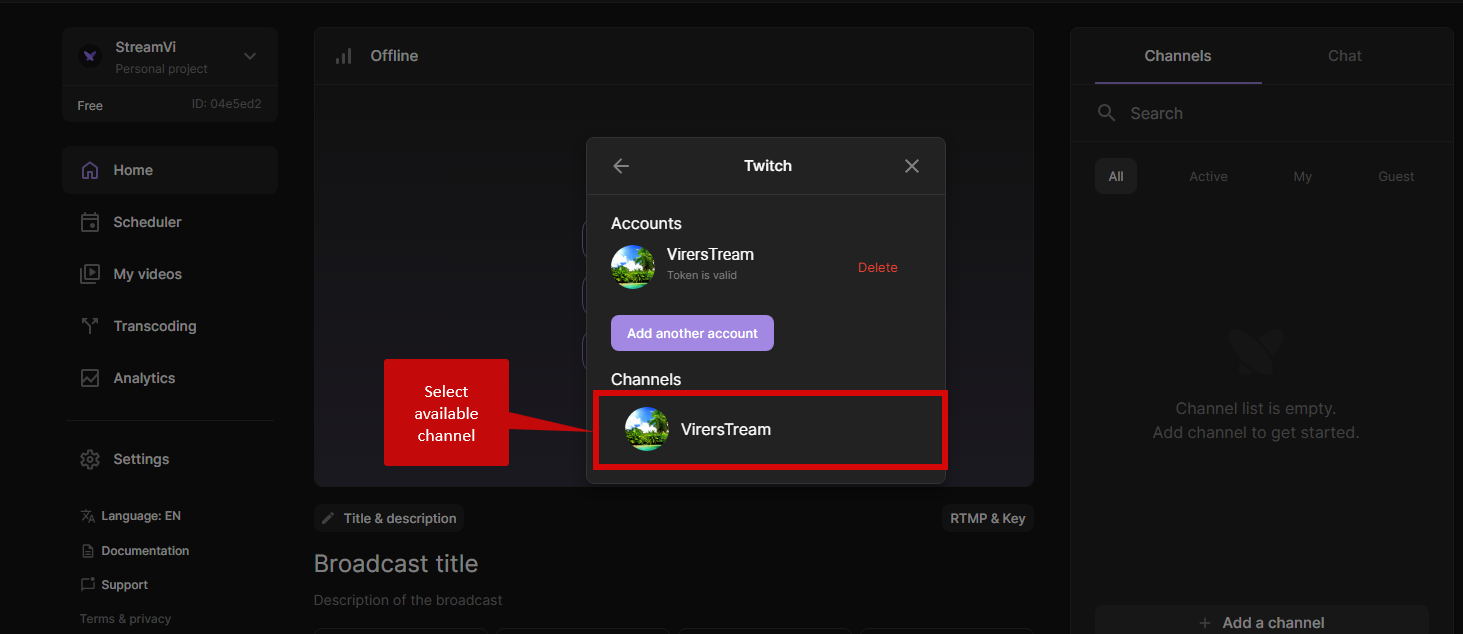
After adding, you can enable the channel and start rebroadcasting to it
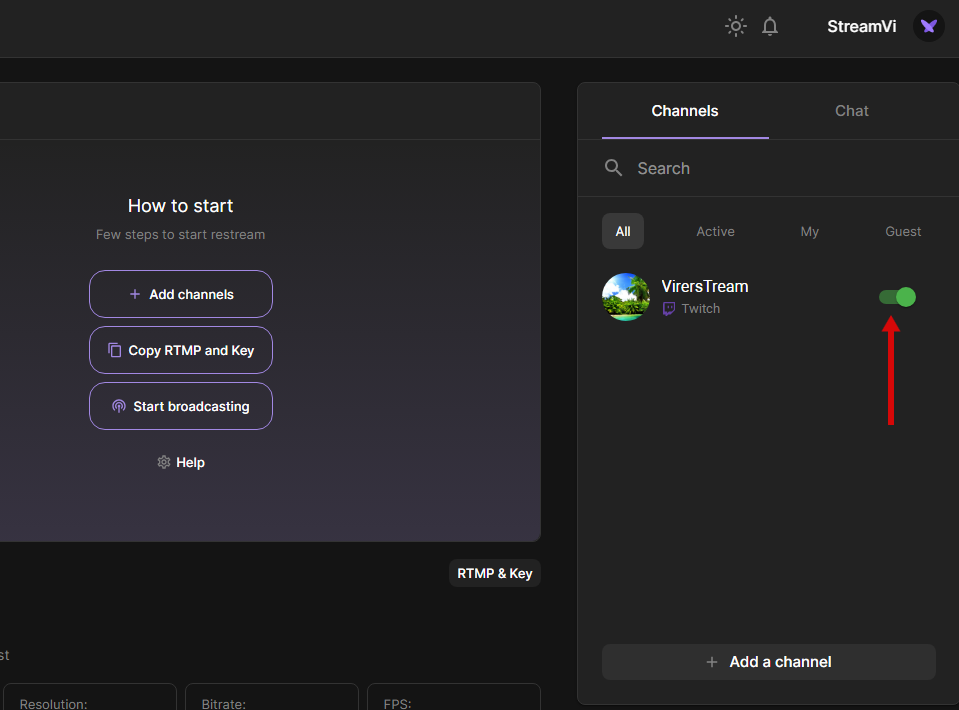
Attention. Channel limitation on received bitrate is 6000-8000. With a higher bitrate there may be problems with broadcasting on the twitch channel
💡 In order to broadcast to a twitch channel with a lower bitrate, it is possible to use transcoding