Click the "Add" button in the "Channels" section > Select “Instagram”.
You will need to register the server URL and the key:
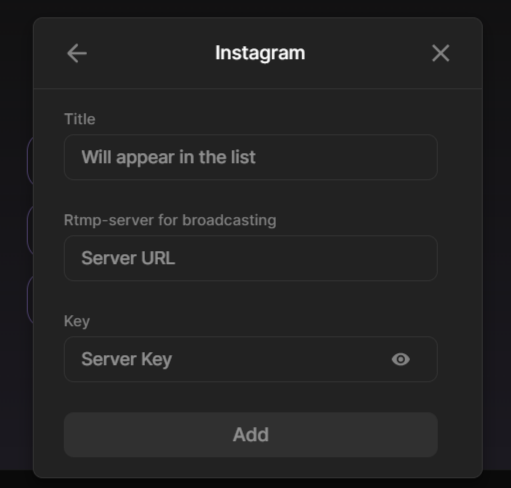
The URL and key can be taken from the instagram site by creating a live stream.
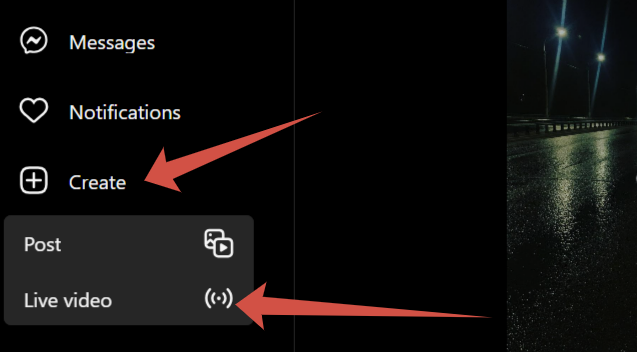
Add information about the live broadcast (name, audience), click the “Next” button
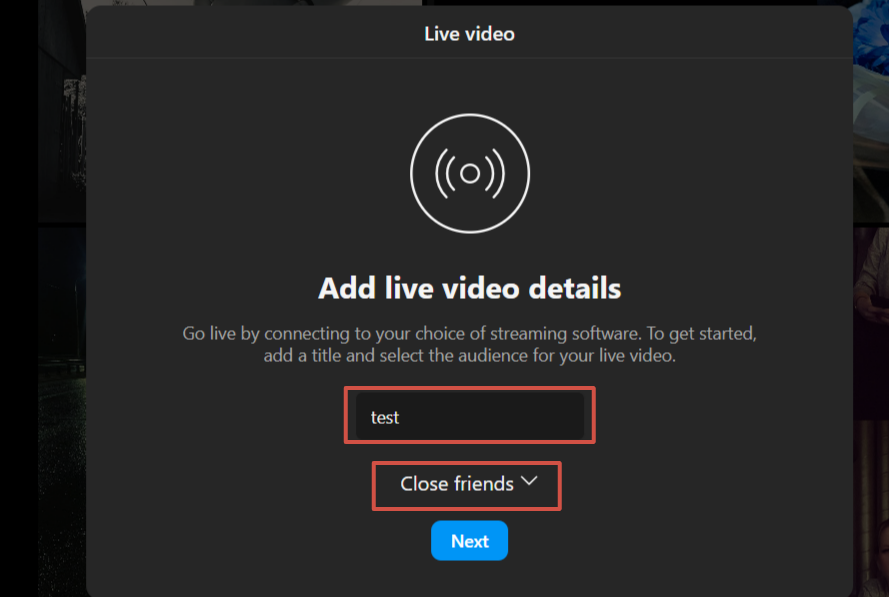
Next, a window opens with the parameters we need, copy them
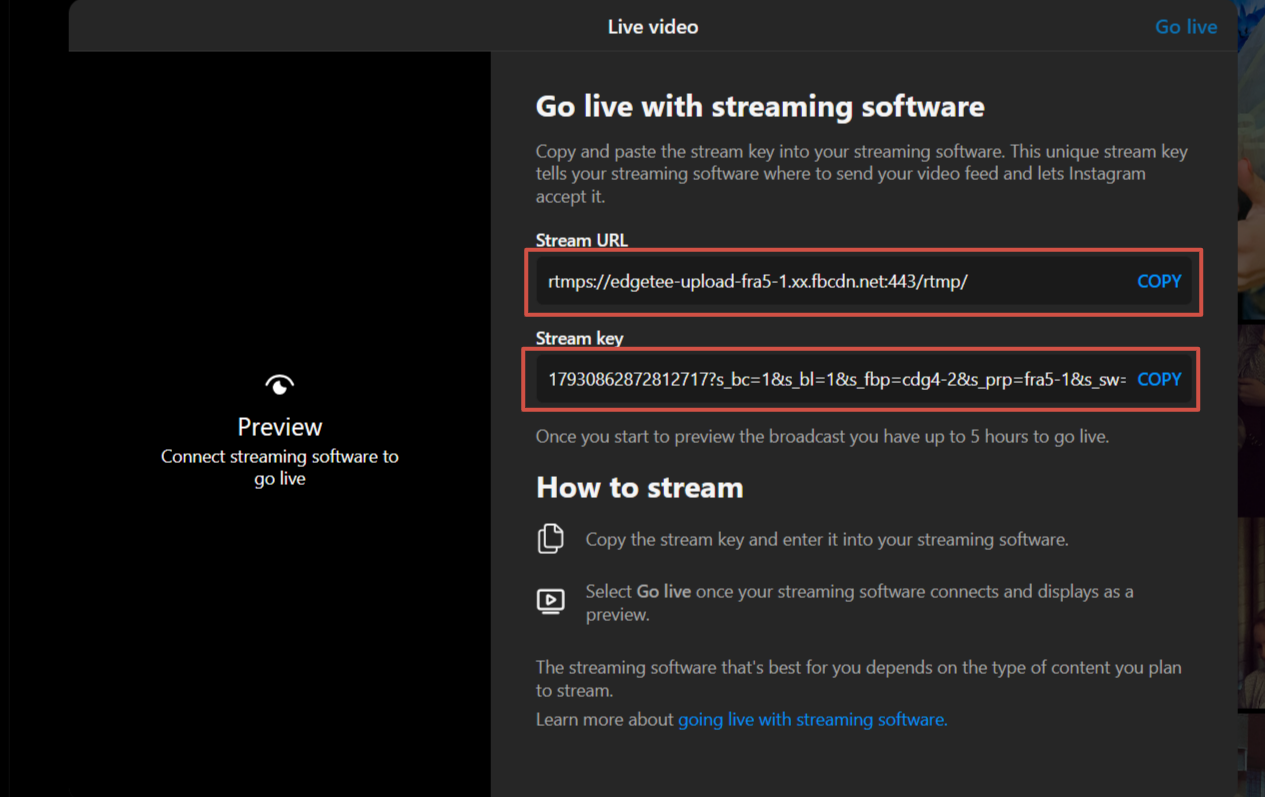
Go back to the StreamVi website, insert the url of the broadcast and the key in the form of adding a channel:
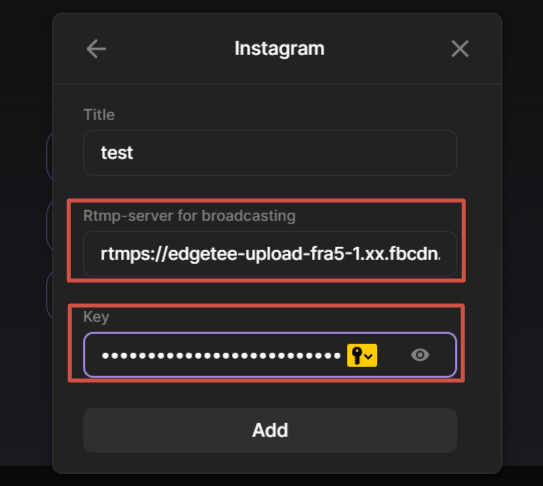
After clicking on the “Add” button, a successful connection window will appear.
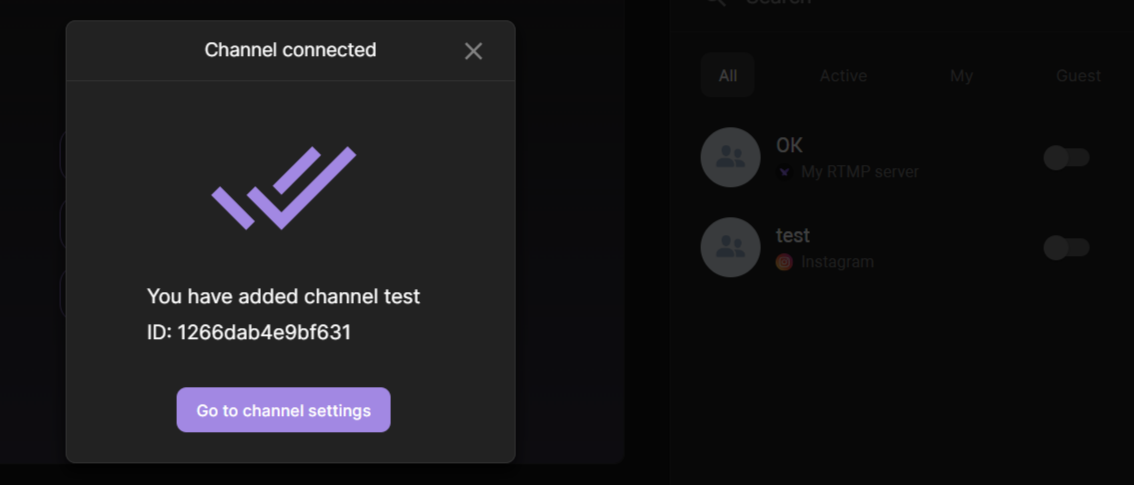
Before each broadcast start, you need to update the RTMP URL and Key. To do this, go to the channel added to StreamVi and update the data in the channel settings - RTMP server and key.