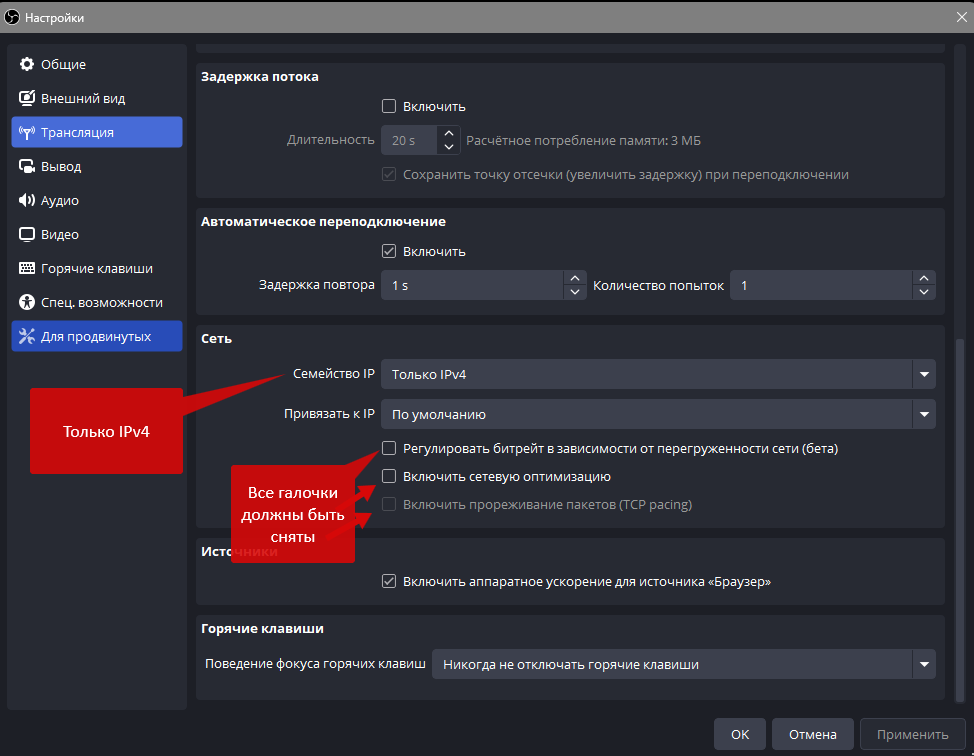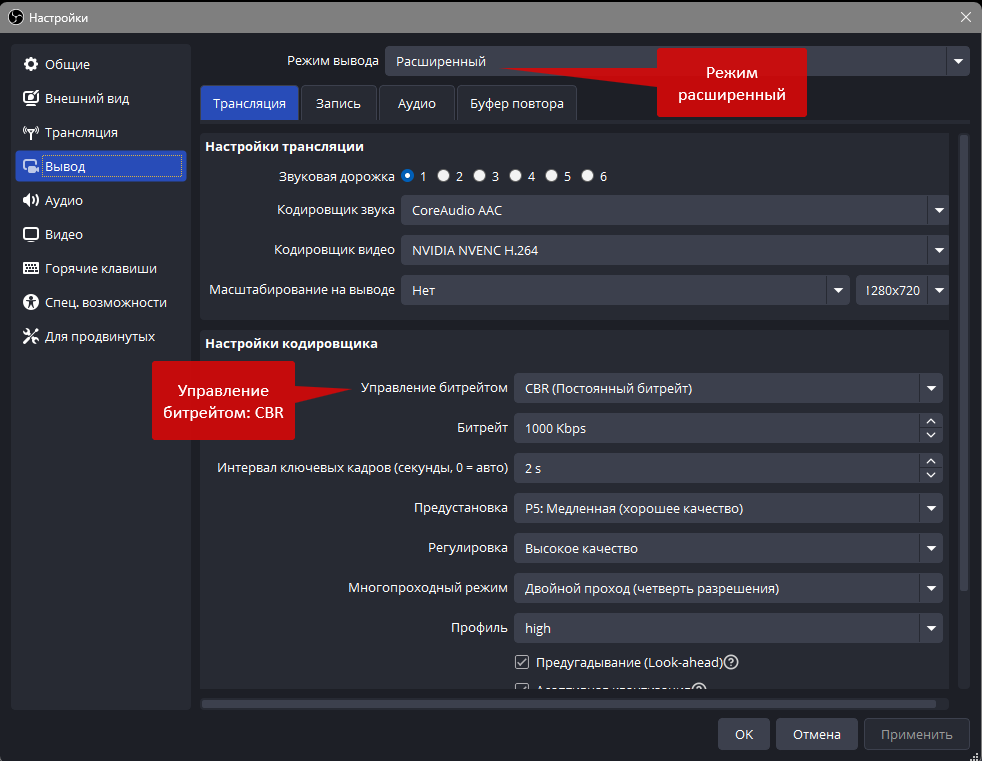This section describes how to diagnose the issue of unstable data transmission from the program on your PC to the StreamVi server.
First, it's necessary to determine the cause of the bitrate fluctuations. There are three main possible reasons:
To identify the source of the problem in OBS, open the "View" tab, then select "Stats".
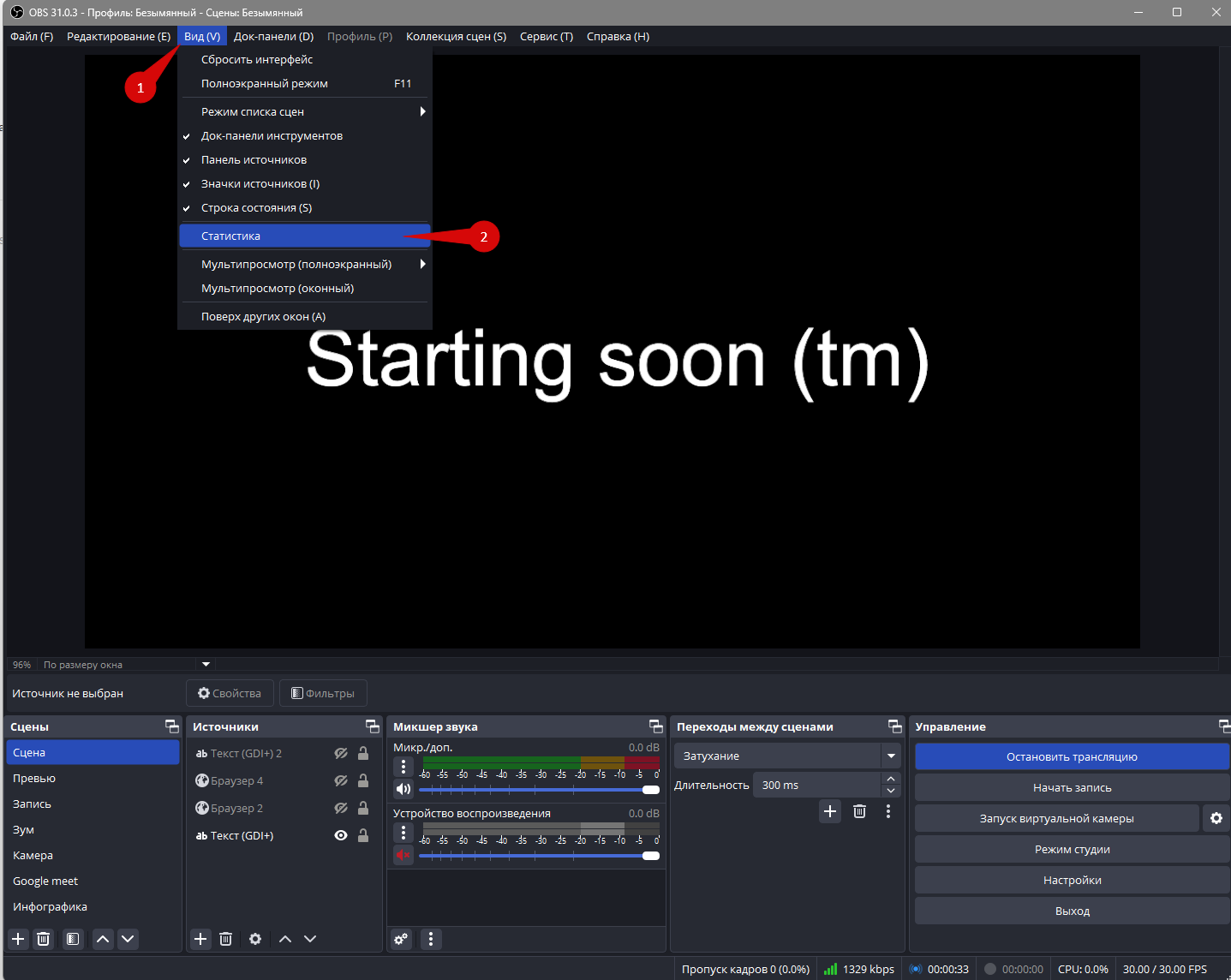
In the window that opens, information about the current stream will be displayed if it is currently running, or about the most recent stream if you haven't closed OBS since it ended.
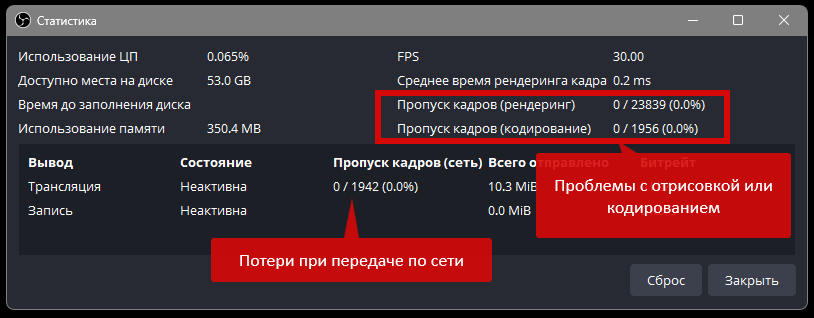
Dropping a few frames at the start of the stream (within the first minute at most) is not a problem — this is normal. However, if frame loss occurs during the stream, the cause must be identified and resolved. Based on the data in the Statistics window, there are three possible scenarios — let’s go through each one:
If the "Dropped Frames (Network)" section in the Statistics tab shows frame drops, follow the diagnostic steps outlined in the Network Issues section.
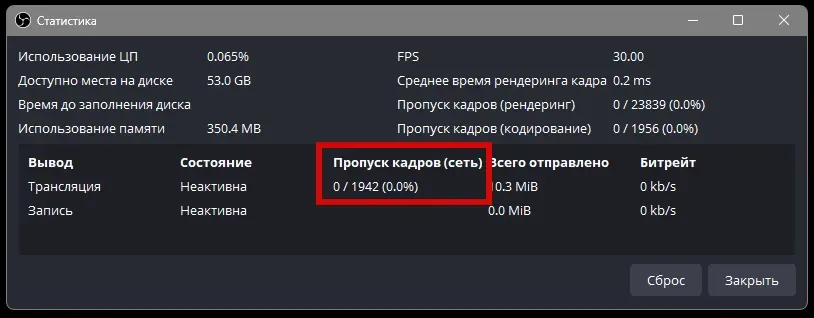
If you are experiencing dropped frames during rendering or encoding, follow the steps outlined in the Encoder Overload section.
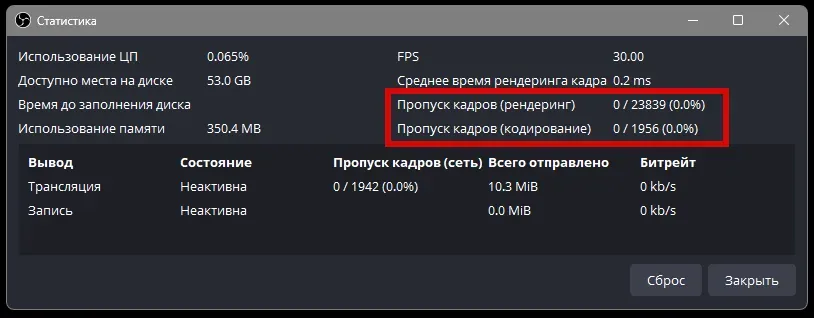
If there are no dropped frames, but the bitrate fluctuates, follow the steps below.