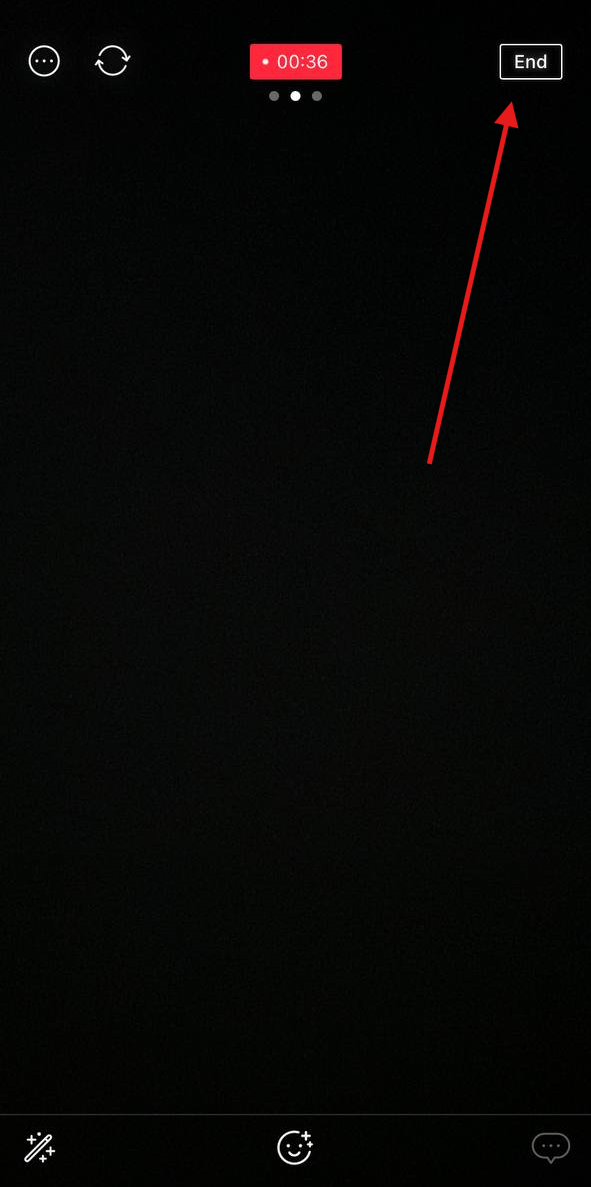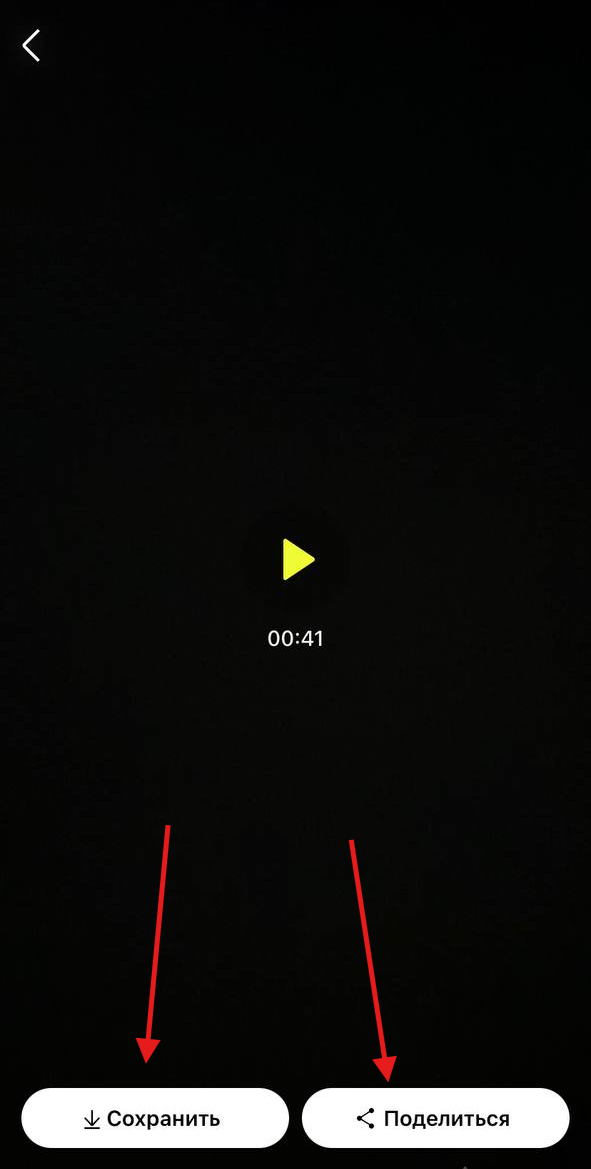The broadcast can be carried out using your phone through the PRISM Live Studio application, which will connect to StreamVI for relaying to several social networks.
An important advantage of this program is the ability to add a chat that will collect messages from the social networks where you broadcast.
Official website: https://prismlive.com/en_us/mapp/
AppStore (iPhone) https://apps.apple.com/app/id1319056339
GooglePlay (Android) https://play.google.com/store/apps/details?id=com.prism.live&pli=1
After installation, you will need to log in to the app.:
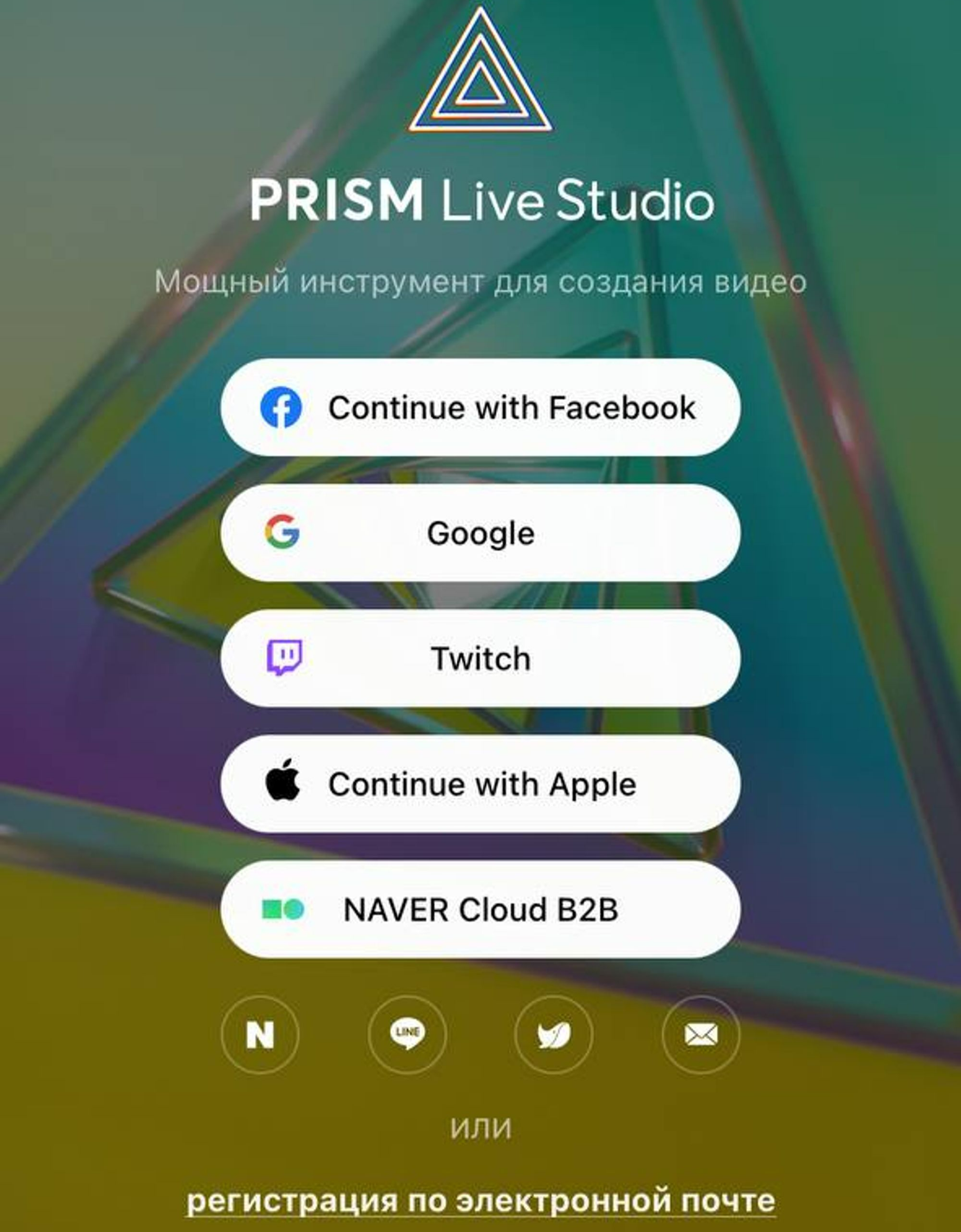
By clicking on the three dots at the top (button 1), you can change the basic settings.
The 2 button allows you to switch between the front and main camera.
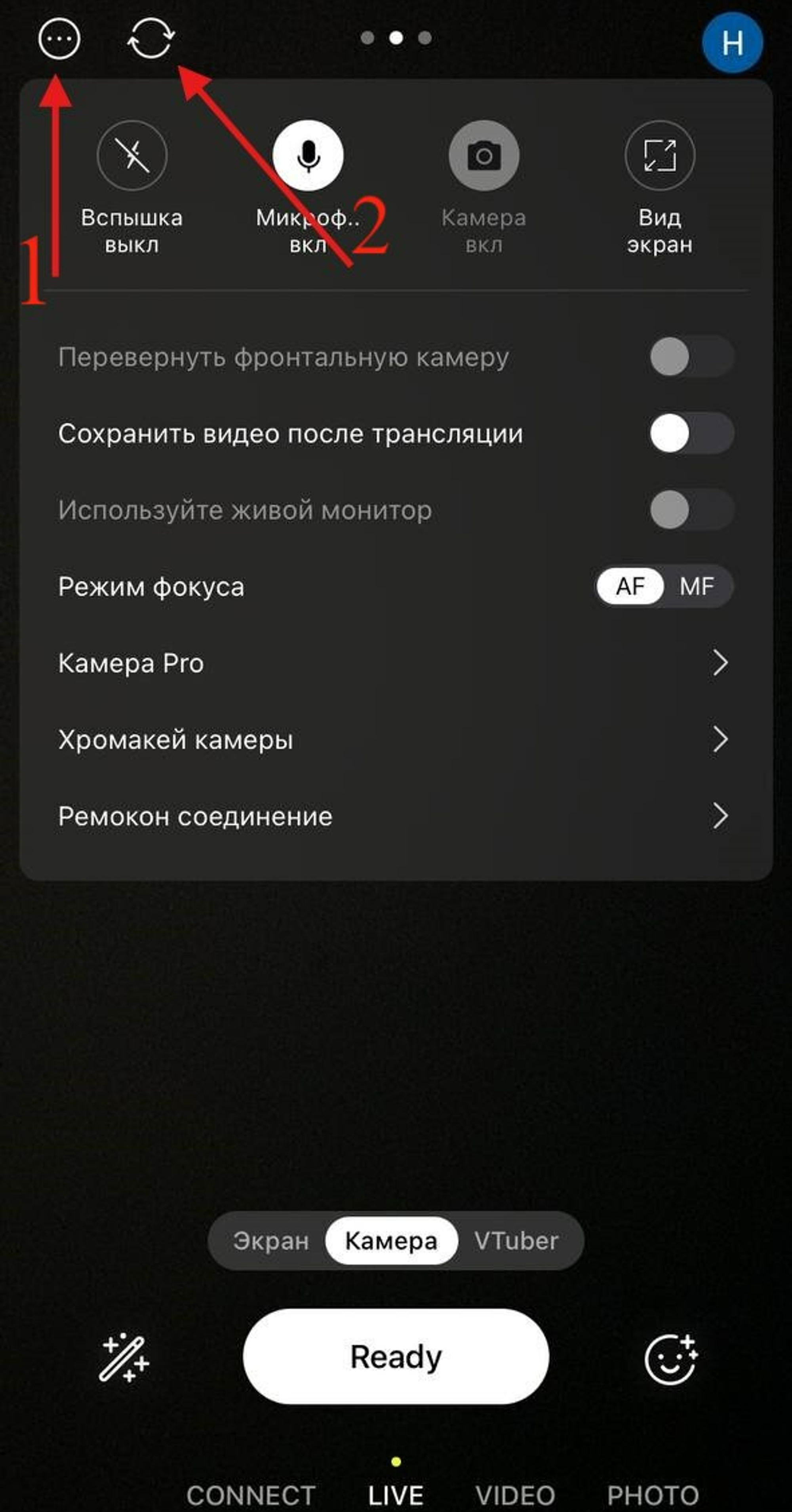
To start streaming, click Ready -> Custom RTMP
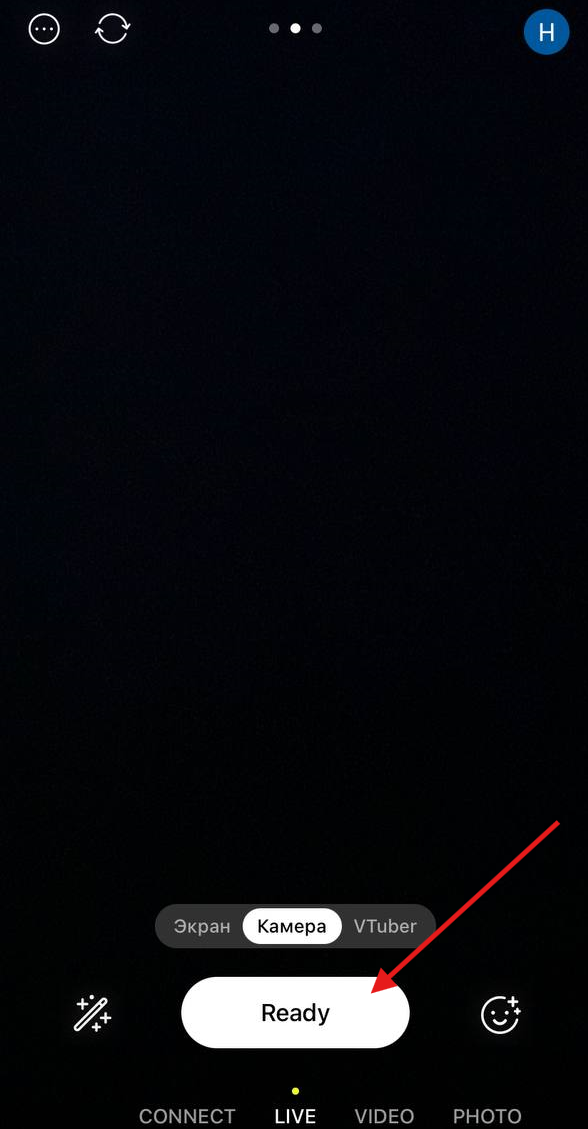
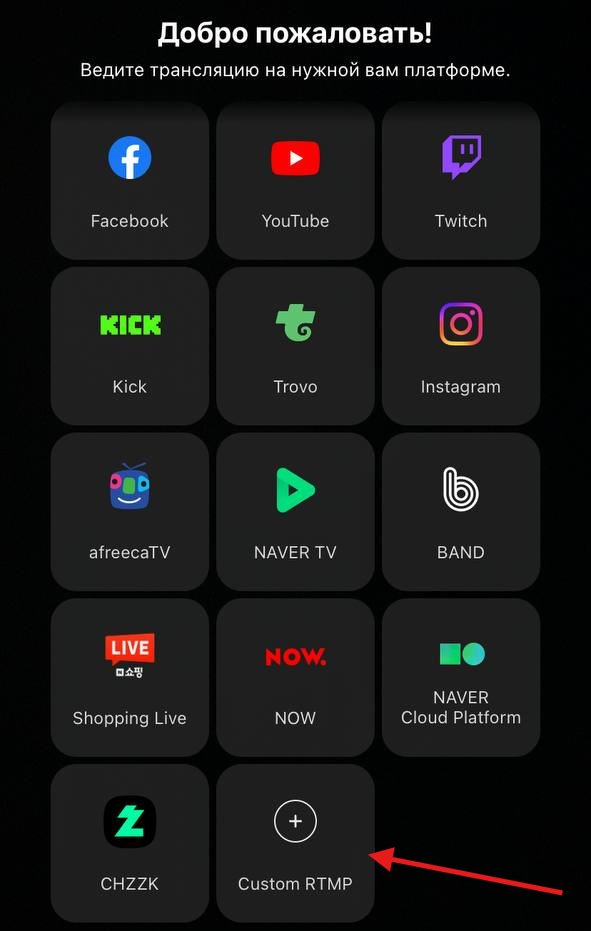
In the window that opens, you need to enter the data from StreamVi.
To do this, open the website in the browser streamvi.io log in and go to the "Settings" section. Copy the RTMP URL and Key and paste it into the Prism Live Studio program. Click “Save".
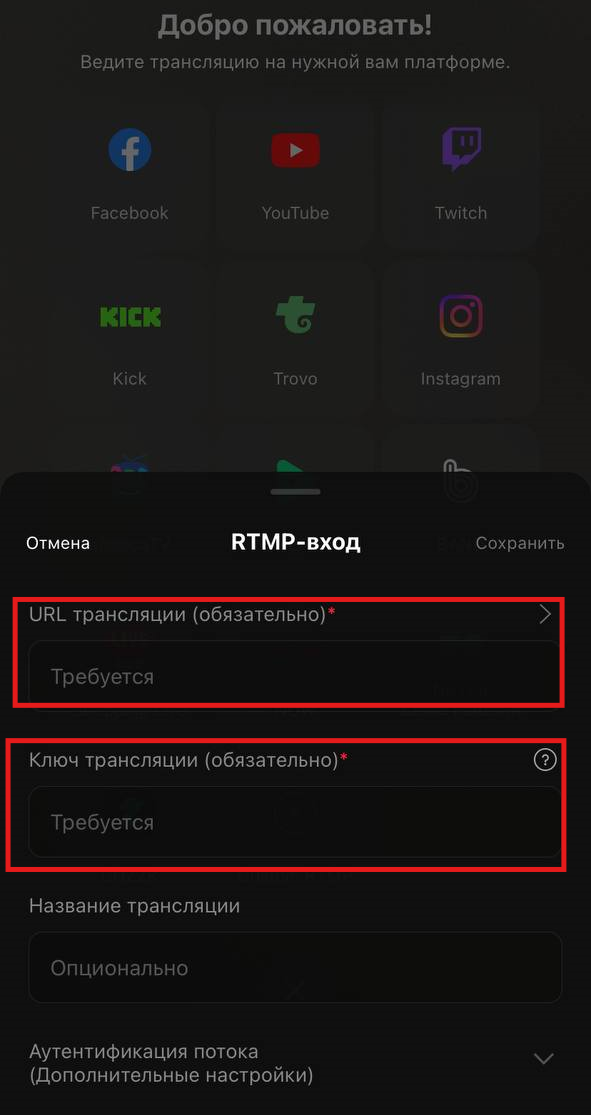
The added channel will appear on the main screen of the application. By clicking on it, you can set the broadcast quality settings.
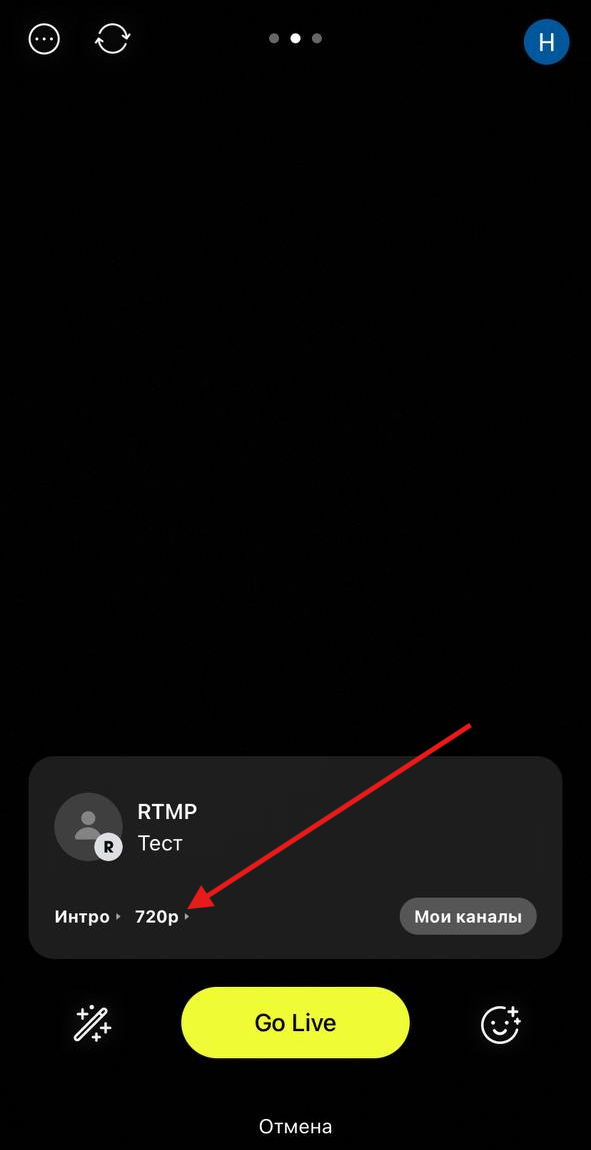
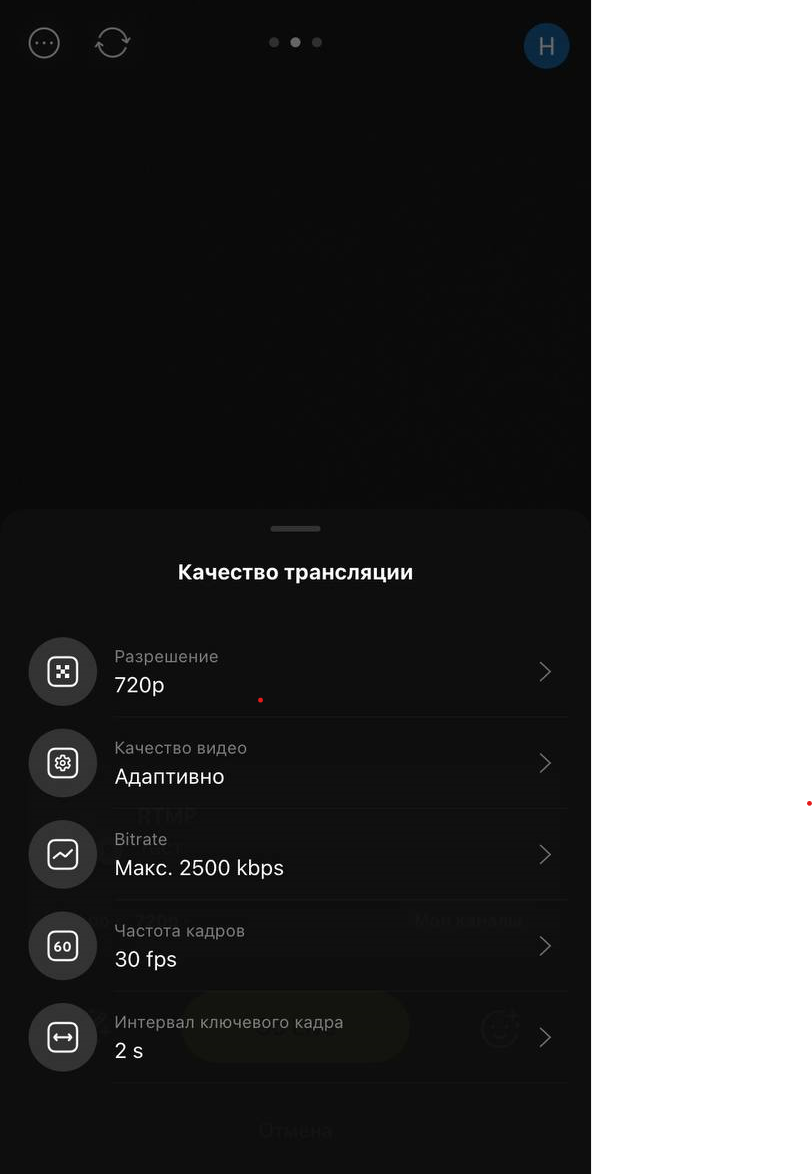
Attention! The name and description of the broadcast on the sites will be the one that you wrote on the website. streamvi.io
Switch by swiping to the add items screen. Click Widget - Web.
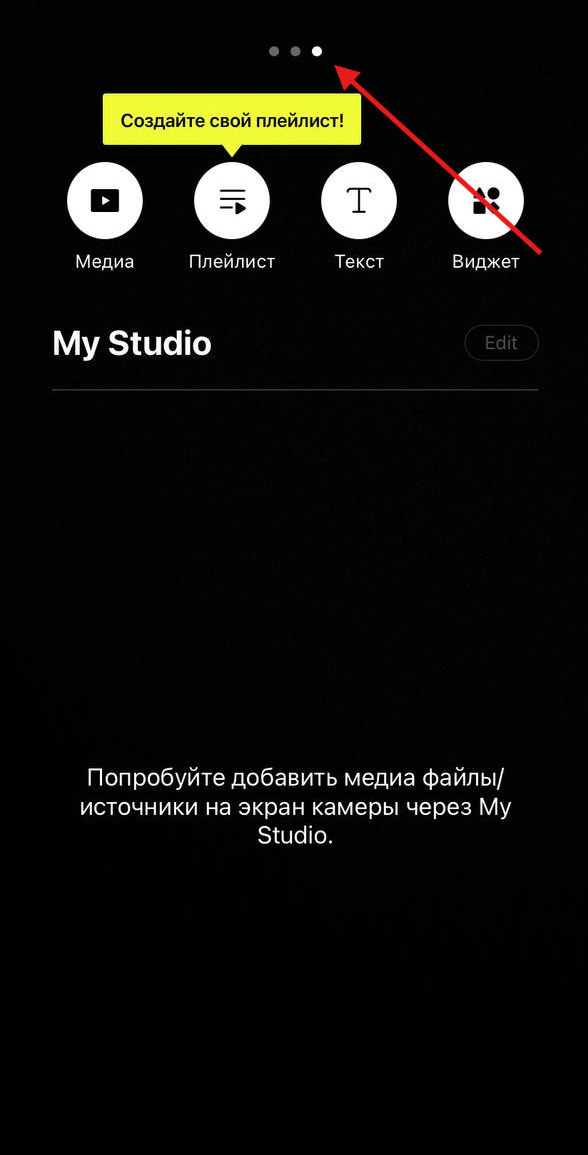
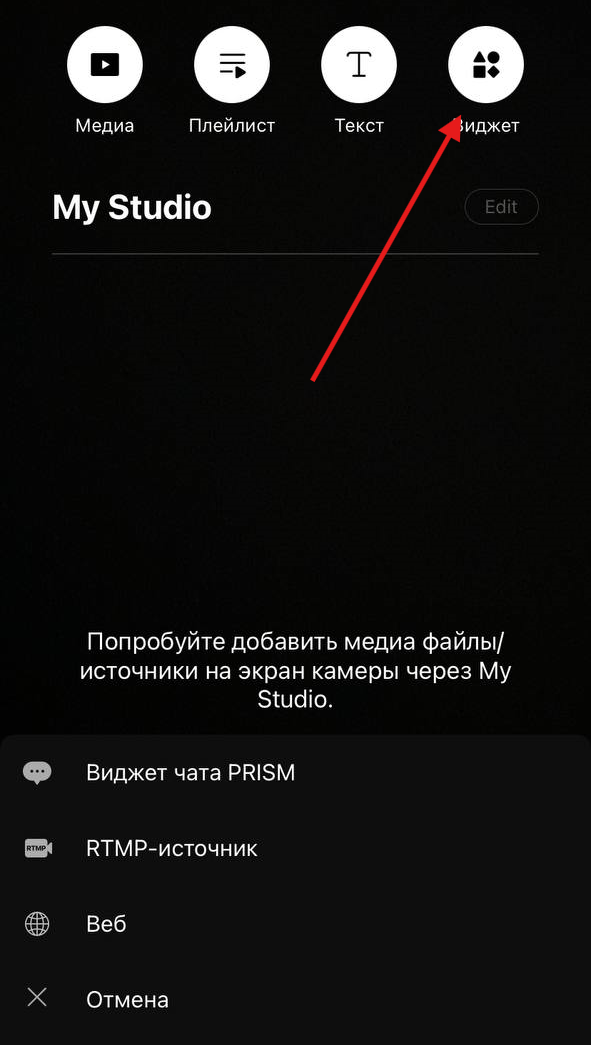
Copy the link to the chat on the website streamvi.io . In the Prism Live Studio program, paste the link into the URL field. Enter any name in the Title field. The "Lock layer" checkmark allows you to pin the chat on the broadcast screen so that you don't accidentally move it during the broadcast. Click "Save".
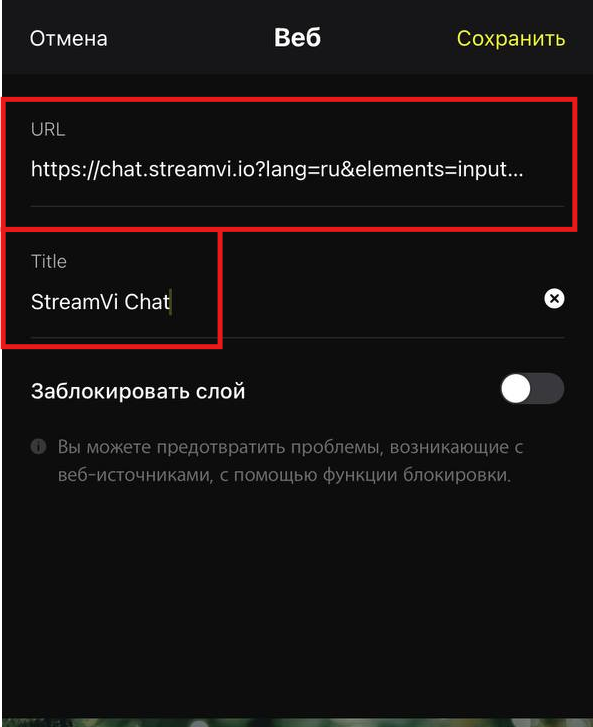
You will get a widget with a chat. To turn it on, click on it and place it in the right place.
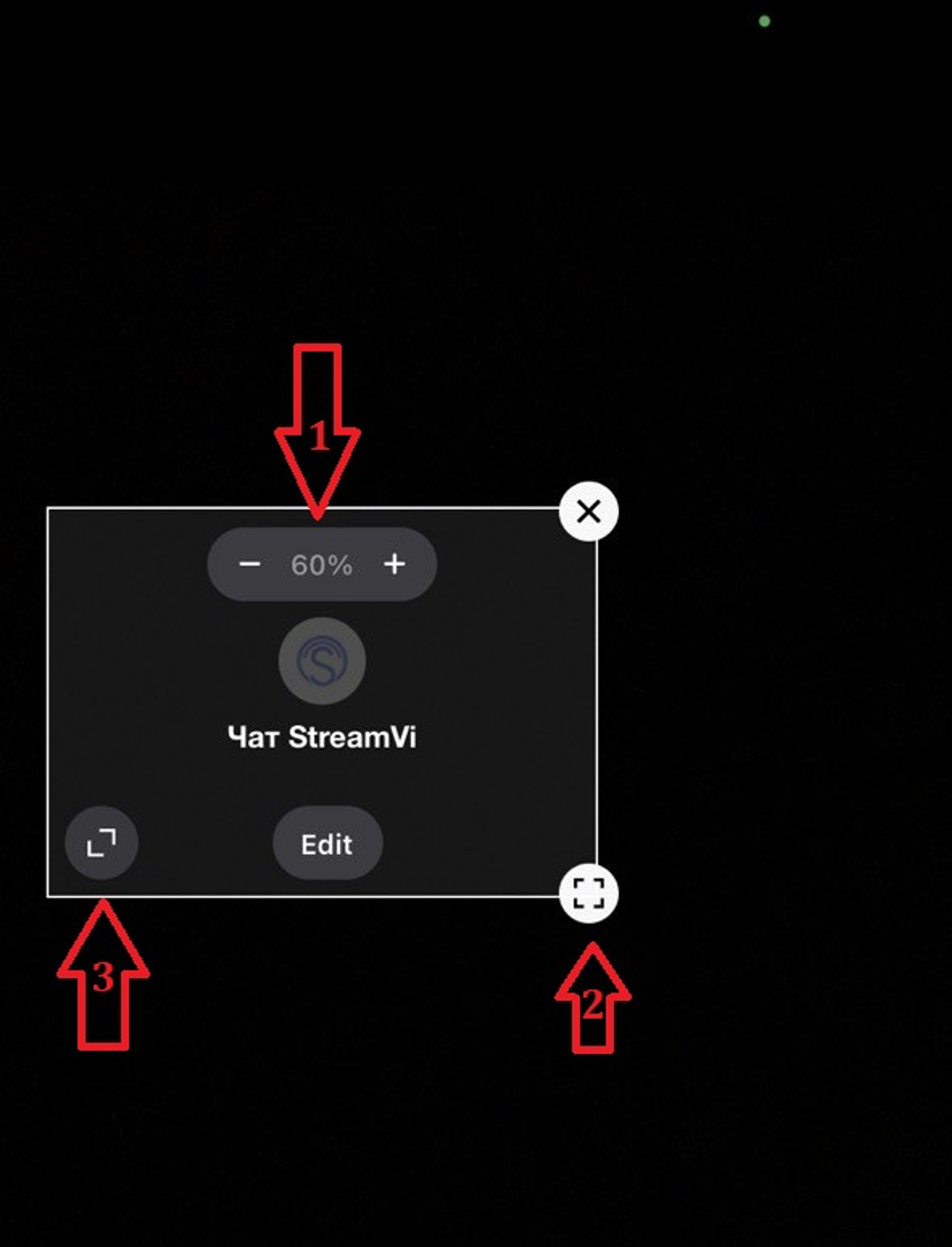
To go live, click Ready -> Go Live. The countdown will take place and the broadcast will begin.
If you enable "Use live monitor" in the basic settings, broadcast statistics will be displayed. You can also turn on/off the camera and microphone in this window.
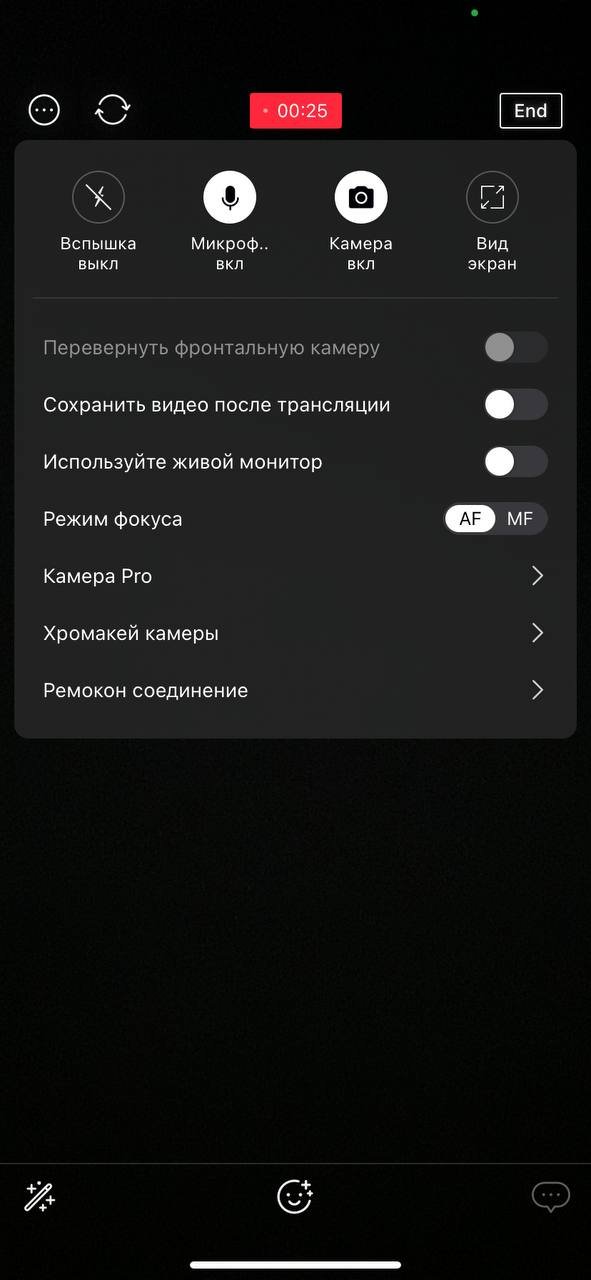
To end the broadcast, click on the End button. After completion, you will be prompted to save the broadcast and share it.